Hey, are you getting YouTube 400 Error or 400 Bad Request?
No doubt, YouTube made us too addicted that we can’t live without it, and in which if getting “youtube 400 error” or 400 bad requests, unexpectedly then we start cursing it. Being a vital part of our life minor issues looks major and make us frustrated. But no worry anymore, Every problem has a solution just like we solved previous youtube playback id error, Now we are going to solve this error it is mostly seen in chrome web browser & also on android smartphones, So to fix youtube error 400 (Bad Request) here we are going to explain multiples ways to fix, So no further ado let’s begin.
YouTube 400 Error or 400 Bad Request
1. YouTube Vanced App (For Smartphone)
If you are getting a youtube 400 error issue on a smartphone, and you don’t want to deal anymore with this issue then here I have an ultimate solution for you, “Youtube Vanced App” It is a mod app of youtube where you will get the premium features in free of cost. It’s a banned app from play store but you can easily download this from the link below. So after installing the apk you will never get any error from youtube. In case you don’t want to use this app then below are multiple ways to fix the error manually.
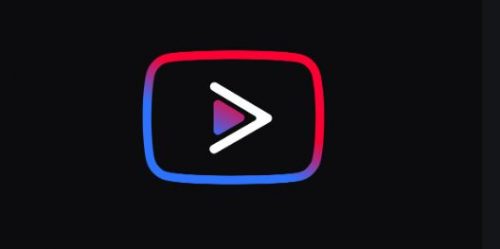
Download: Youtube (Free)
Read: Top 14 Third-Party App Store For iOS & Android (Latest)
2. Disable Ad Blocker
Using an adblocker in youtube is also the major reason to get multiple error code issue, especially error 400, The ad blocker automatically block various essential elements that run websites such as scripts, cookies, and cross-site trackers. And that results in your browser getting an error every time you visit youtube. So here I recommend you remove the ad blocker extension and open the youtube website. Is your error solved?
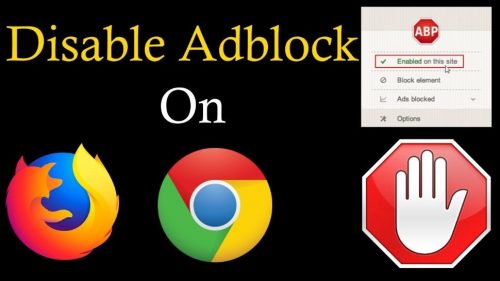
3. Change Browser
Here we recommend you to change your web browser and try to open a youtube website in different browsers such as edge, brave, Mozilla Firefox, or any other trusted browser. Sometimes, the browser has an error that results you are getting an error code issue.

4. Clear Cookies & Data { Perfectly }
Every web browser collects website cookies & data to provide you the best performance when you revisit to that site. But sometimes, unfortunately, due to the visit of bad sites or downloading corrupt files from the internet, that result it corrupts your cookies and data security after that whenever you visit the site it always shows some error of illegal requests. So to solve I suggest you to clear your all-time browser cookies & data. To do that just follow the below steps carefully.
Steps you have to follow:
Step: 1 Open your web browser “Google Chrome” or any other and click on top right side three dots.
Step: 2 Now click on “setting” the last third option, new window will open.
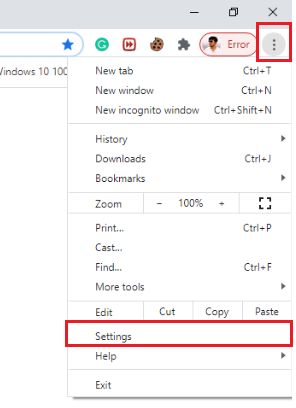
Step: 3 Go to “privacy & security tab” where you will see option of “Clear browsing data” click on it.
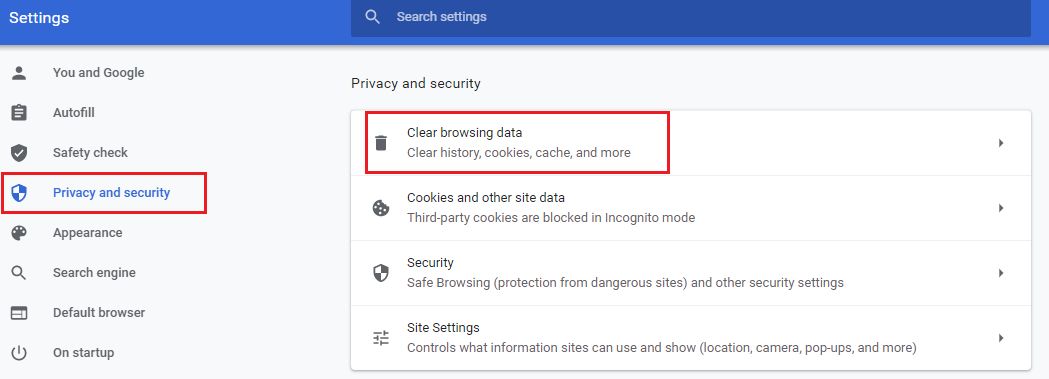
Step: 4 Now just tick browsing history, cookies & other site data & cached images and select time range to all-time then click on clear data.
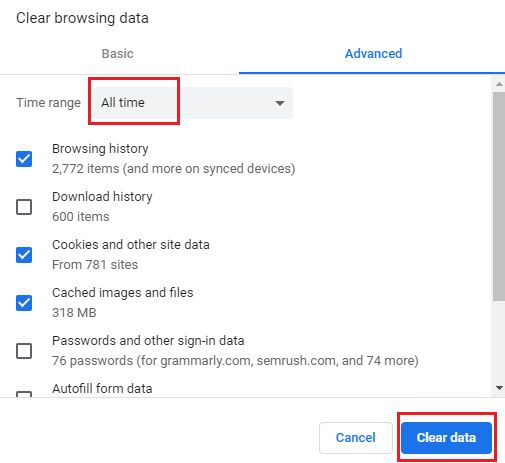
That’s all you have to do now close your browser completely and try to open a youtube site. Is your 400 error solved? If not then look next way below.
Read: Chrome Flags: Enable Advanced User Setting In Google Chrome
5. Change DNS Server
If above all the methods, do not works for you then, I recommend you to change your DNS server of laptop, most of the time due to unspecified server access or default DNS server being blocked cause websites issues, So let’s change default DNS server to Google DNS server, that is more secure, and provide faster internet. To Change DNS in window 10 then follow below steps:
Steps you have to follow:
Step: 1 Go to start menu and search for “Network Connection“.
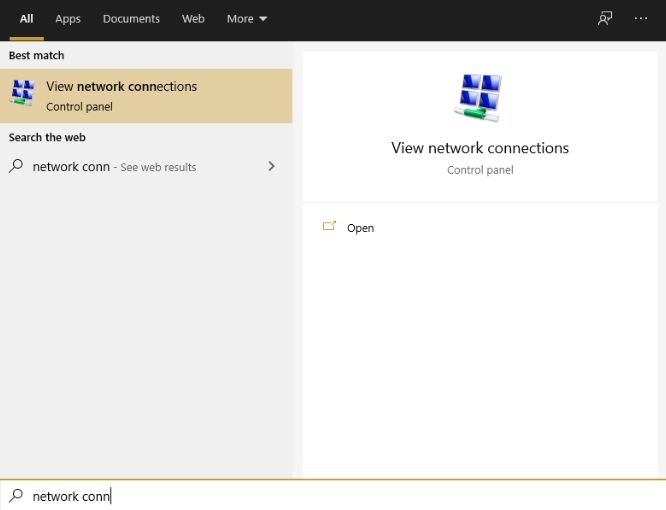
Step: 2 Now choose the network in which you are accessing internet, in my case I am using through “WIFI”; so right-click on it and go to properties.
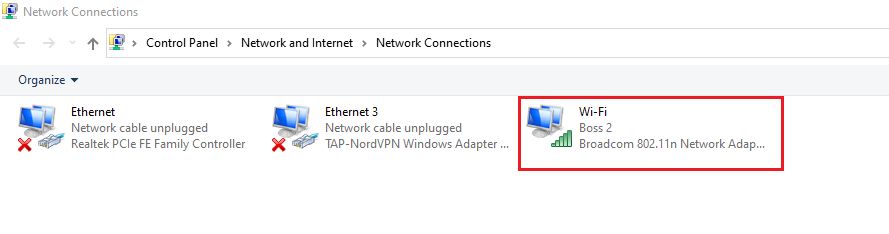
Step: 3 In properties “look for internet protocol Version 4 (TCP/IPv4), Click on it and go to its properties.
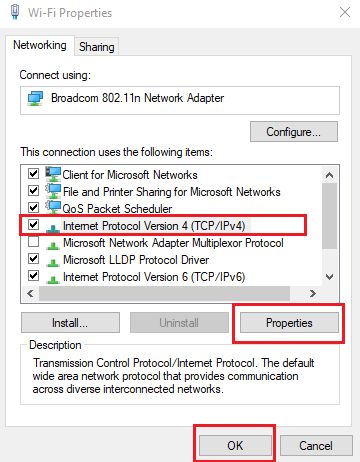
Step: 4 New pop up window will open, where you have to enter the preferred DNS server & alternate DNS server. To do just enter DNS server address as in
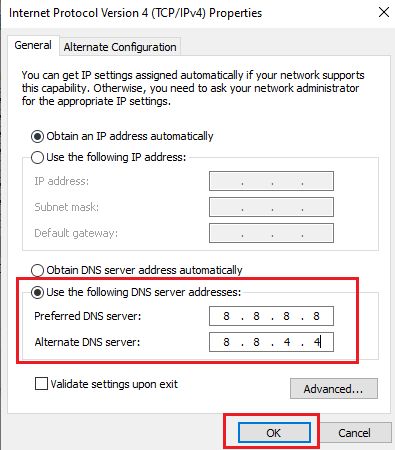
| Preferred DNS Server : | 8.8.8.8 |
| Alternate DNS Server : | 8.8.4.4 |
That’s it now click on “OK” and save these setting and restart your web browser, and look Is your 400 that’s an error solved or not?
6. Remove All Browser Extensions
No doubt, browser extensions are the handiest feature in web browsers that help us to increase our productivity while working on the internet, but poor & lots of extensions are also causing errors and corrupt browser files. So here I additionally suggest you to try removing all browser extensions and reloading the youtube website. It might get help you to solve youtube error 400.

7. Incognito Mode
Have you tried opening youtube in incognito mode? If not then you must have to try, incognito mode provides you a private space where the browser does not collect history, cookies, or not having any third-party interaction.

Extra Solutions of YouTube 400 Error bad request
- Temporary Disable Antivirus.
- Scan for virus in your PC.
- Check the internet or change internet network.
Wrapping Up: Youtube 400 error
Mostly youtube 400 error or bad requests happen due to adding third-party apps and visiting bad network servers on the internet, Above we have provided various ways to solve youtube errors, I suggest you to follow the above ways correctly and get rid of these errors permanently. Is there any problem you are getting from the above ways? If yes then feel free to tell us in the comment section.
Related Articles:
Solved: Picture Message Won’t Send Through Android Message
Solved: PUBG Mobile Emulator Error Code 1 {Gameloop}
Solved: There Was an Error Updating Tinder Profile
uTorrent Stuck on Connecting Peers
