Every Google Chrome user already knows how much the extensions are important to make there work easy and fast as possible by the use of tons of chrome extensions then why should it not perfect by updating the latest version of your favorite extension.
I understand your problem every chrome user have lots of chrome extensions installed on their PC, and it’s not much possible to update the latest version of extension one by one, but don’t worry.
Here I have a solution to update all the chrome extension at once after that you will experience the latest version of your all google chrome extension by just one click.
Read: Google Chrome Tabs Not responding In Windows? Here Is The Solution
Steps To Update All Google Chrome Extensions At Once
Step: 1 Firstly, Open your google chrome browser in PC and Go to the Upper Right side and click on three dots.
Step: 2 After clicking on dots, you will see the option of “More tools” click on that, now there is a new small window open where choose the option of extension and click it.
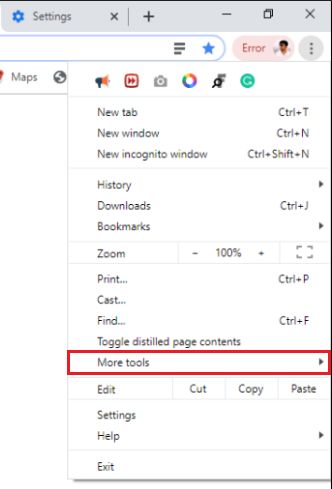
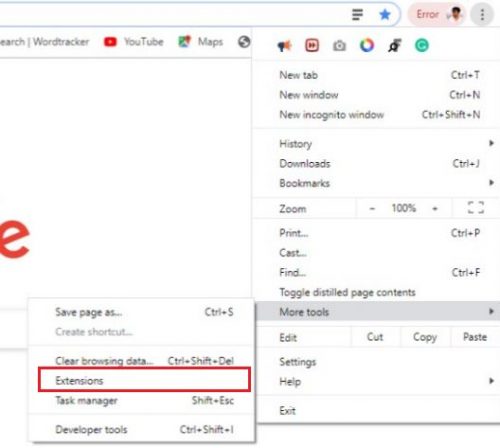
Step: 3 Now there new tab of extensions is open where your all installed extension is showing, whether it’s ON or OFF.
Step: 4 On the top right side you will see the “developer option”, click on it to turn On.
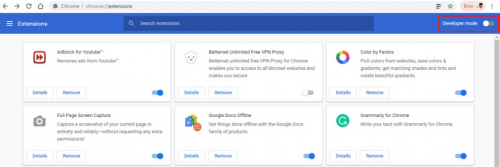
Step: 5 After turned on the developer option you will see the update option, through which you can update your all extension at once by just a single click.
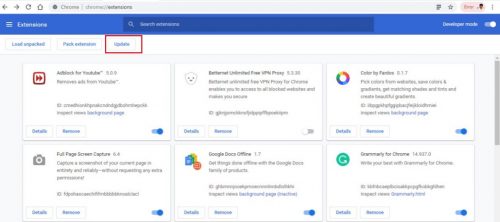
Wrapping Up: Update All Chrome Extension
These were the steps you have to follow if you want to update your google chrome extension in windows or any other system where chrome is installed, Updating chrome extension is a great way to boost the new features and have faster performance of extension.
Read Articles:
- How To Enable Assistive Touch Feature In Samsung Smartphones
- How To Download and Save Facebook Videos (All Possible Methods)
- How To Predict Future Traffic on Google Map In Android
- How To Take Long Scrolling Screenshot In Android & Windows
