Hey, looking ways to take long scrolling screenshot in android & windows?
Every Android smartphone user knows how to take a screenshot using by just pressing (Volume down + Power off) button and some of the new android phones come with a screen capture button to take a screenshot. And in windows, you can take a screenshot by pressing (win+ Prt sc) keys. That’ very common, everyone knows that.
But the problem arises, when you have to take long WhatsApp conversation screenshot or any important web page full-sized scrolling screenshot that time normal screenshot method doesn’t work, to solve the problem there are lots of best third-party screenshot apps & software which can help you to take long scrolling screenshot in Android smartphones as well as in windows. Here in this article, we are going to tell you the best methods and third-party software through which you can easily take long scrolling screenshots.
1. ( Best Third-party Android Apps for Long Screenshots )
1. Long Shot ( Best For All )
Here is the first Android app ( long shot ) which help you to take any long screenshot whether it’s your private conversation or any web page full-sized top to bottom shot, through the long shot you can also stitch any photos and make them like long screenshot, here in the app you have three option auto-scroll, speed mode, and manual capture through you can take a screenshot in the best quality.
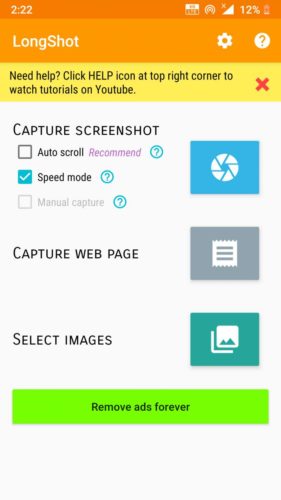
The best feature I love here is you can stitch lots of images in vertical or horizontally in direction to make a long image, without any loss of picture quality.
Download: Long Shot (Free)
2. Screen Master ( Best for Web Capture & Stitch Photos )
If you want to take long screenshots of your web pages then I recommended you to use the screen master where you will quickly take screenshot by just click on where to start and where you have to end or you can also take full-screen capture by one click, really this app helps me a lot while copying notes from Wikipedia without losing picture pixels.
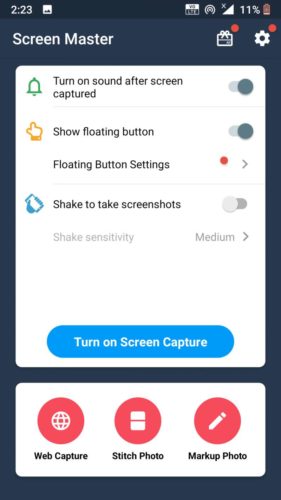
Same as long shot here also you can stitch different images in one long screen and having more options to crop, edit, stickers, and my favorite spotlight to focus on the main portion.
Download: Screen Master (Free)
Read: Top 10 Best Screenshot Apps For Android 2020
2. Take Long Scrolling Screenshot In Windows PC
Same as Android devices here also in windows it has some best third party long screenshot apps through which we can take the best screenshot with using windows PC in free, With this third-party software you can take a screenshot by just scrolling in a webpage or any other screen, here I tell you the best apps to take a screenshot.
1. PickPick
Here is the best long screen capture software which supports you to capture anything on screen, you can capture the entire screen, a specific region, scrolling window or any active window with the help of pickpick, most of the software don’t have editing or enhance option but here you can comfortably edit your image & enhance with different effects using graphics tools moreover, you can also share your screenshot with friends online.

The best thing I liked in pick pick is tons of great option then any other software. If you want to take a freehand shot then you can take, or you have to take color from the screen then also you can use pickpick and there is many more great options that makes it separate.
Download: PickPick (Free)
2. Full Page Screen Capture ( Chrome Extension )
Here is another great way to take a full-sized screenshot using (Full Page Screen Capture) Chrome extension, if you are using google chrome then you can take any web page screenshot within a second using just one click that’ it. You don’t need any software to use, just install the chrome extension and click on the icon to take any screenshot simply.

If you don’t want to click on the icon, you can also use the shortcut key (Alt+Shift+P) to take a screenshot. You can further download image or PDF. This extension made the window screenshot more easy to use.
Download: Full Page Screen Capture (Free)
3. Snagit
Here is the great software ( Snagit ) with the help of this software you can do multiple tasks like capture the whole screen, custom screenshot, edit images, screenshots, and capture video recording also. It’s advanced software, for professionals. However, to use you have to pay for it’s unless the program gives you a trial period to use and experience the software. If you have professional work to capture screens or record screen video then Snagit is the best software for you.
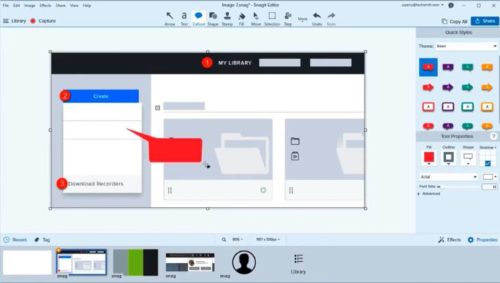
The best piece I love is there are many options and fast editing function that makes your work extra fast. Moreover, the software has lots of sharing options for your screenshot, so don’t worry about social sharing.
Download: Snagit (Free)
Wrapping Up: Scrolling Screenshot In Android & Windows
Scrolling screenshot is the best way to capture the whole page image in a single frame, using third-party apps you can take a screenshot in android & windows, I always prefer to use a google chrome extension to take screenshot in the fastest way as possible, Tell me about yours which app or method you like the most.
Read :
- Best WiFi Hacking Apps For Android (2020)
- Best Cricket Games For Android 2020 (Latest)
- Best Cloud Storage (Make Your File More Secure)
