Everything works well, until getting a message not sent error on android, Quite annoying, suddenly while sending message users are facing error on android message app, and it will not able to delivered SMS or MMS message. Behind this problem, there might be lots of reasons like insufficient balance, bug, changes in setting, and many more.
But don’t worry anymore, here in this article we compiled some working fixes through which your message not sent error might get solved. So no further a do let’s begin.
Read: Solved: Picture Message Won’t Send Through Android Message
Message Not Sent Error On Android
1. Check SIM Balance

Most of the time unknowingly, we forget to check our sim balance and repeatedly trying to send a message but no avail, For that firstly we recommend you to check your SIM balance by just entering your SIM balance checker code.
2. Check Message Center Number
Message not sent error are mostly occurs when we unknowingly delete the message center number or entered the wrong number as per SIM. So here I recommend you to check out your message center no and enter it correctly in the place.
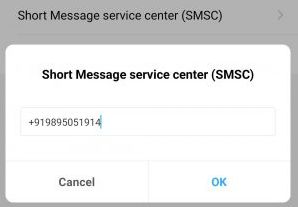
To Enter message center number in android message app follow below steps carefully:
Step: 1 Open message app and click on top right side three dots then click on settings.
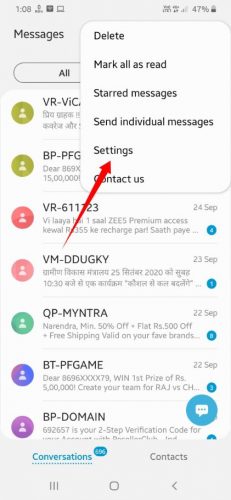
Step: 2 After opening of message setting now look for more settings option and click on that.
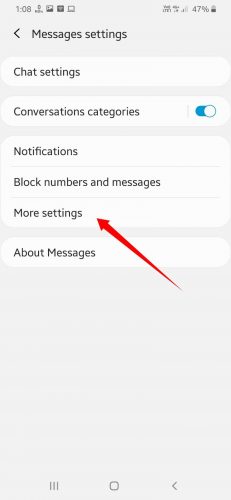
Step: 3 As you do now you will see “text messages” option click to open it.
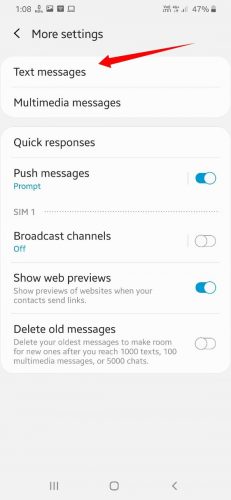
Step: 4 Now after that you will see your SIM’s and their message center number, where you have to enter it correctly, if the message center number is not there then manually look on google and find out your sim center number.
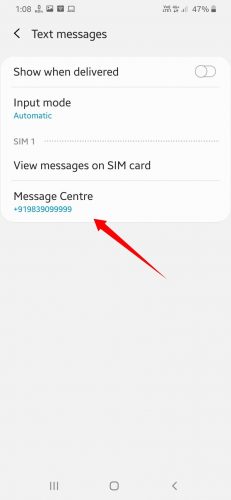
That’s it you have to do, now just close the app and try sending a message again, hopefully, this works for you. If it still showing a message not sent error then check out the next way to solve.
Read: How To Send Automated Direct Messages On Twitter & Instagram
3. Refresh Network
Refreshing network is another easiest and efficient way to solve error if message not sent error occurs due to network problem bug then after a refresh you can solve it.
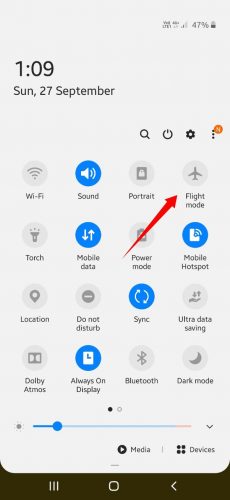
To refresh network there is two way you can do firstly, just turn on airplane mode of phone and after some time turn off it back. As you do it automatically searches for a good network signal and connects you with and refreshes your whole network. Secondly, to refresh your network you can also restart your mobile phone properly or reinsert your SIM card also work well sometimes. You can do these tricks to solve your error problem, Hopefully, it might solve.
4. Clear Cache and Force Stop
If the above ways don’t work for you then error while sending a text is might happens due to an unusual bug stored in cache memory, and that result you repeatedly see message not sent error. For that, we recommend you to first force stop the messaging app then clean cache data properly and restart message app once again and try sending messages.
Ok, to force stop and clean cache memory correctly just follow below steps:
Step: 1 Firstly, go to your device settings and look for apps option or search for it.
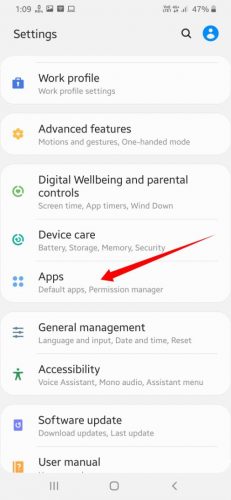
Step: 2 Now open apps option and scroll down to look for message option, and open it.
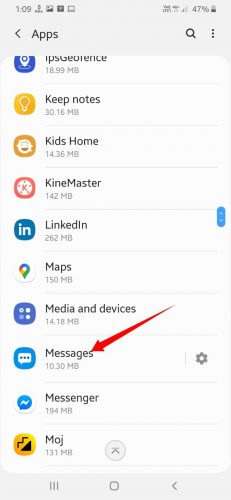
Step: 3 Now here you will see “Force Stop” option click on that. After that click on storage option and choose clear cache option, that will clear all message cache memory.
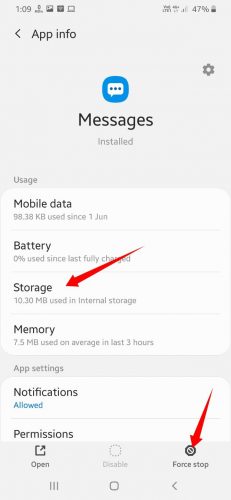
That’s it now just restart your message app and try to send message.
5. Check SMS Permissions
By default all the message apps provide SMS permission to app but unknowingly sometimes SMS permission is not granted and that result lots of messages error show while sending text. In that context, we recommend you to check your SMS permission is granted or not.
To check SMS permission just follow below steps correctly:
Step: 1 Just long tap on message icon and then click on i Button or app info.
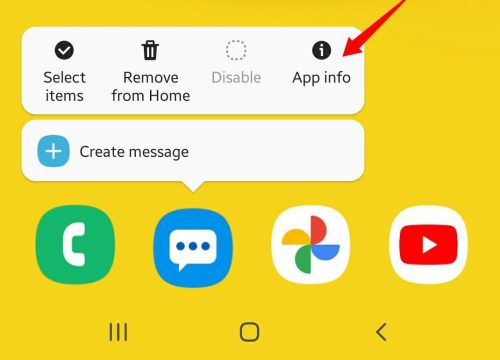
Step: 2 Now Scroll down and look for permissions option.
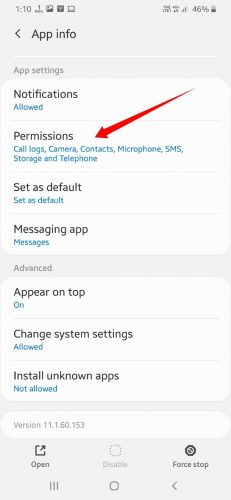
Step: 3 After opening permission tab, now look for an SMS option and click on that, after that click on allow button if it’s not by default.
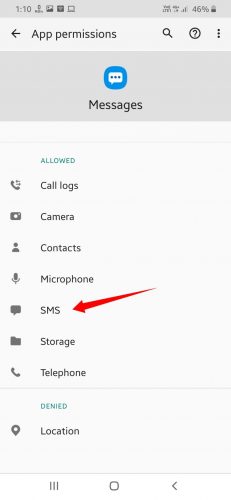
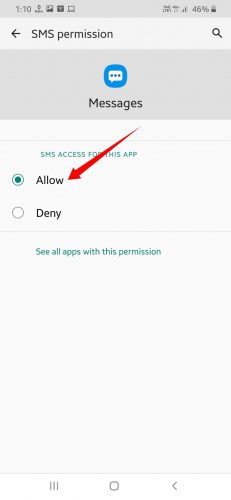
That’s it now close the app and send message, is it work well without error ?
6. Check Update

In Android apps there are lots of bugs and issues are occurring and to solve developer regularly check and provide us update with new version and fixed bugs and issue. But most of the time we ignore updates and that result, we have to face issues like message failed to send, so here I suggest you to check message update by visiting to play store and update to latest version, and try again sending message. Hopefully, it gets solved your problem.
7. Restart
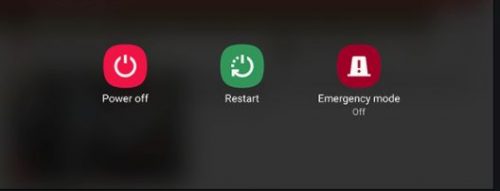
If all the above ways don’t work for you then, I recommend you to restart your device correctly, most of time we forget to restart mobile after doing changes in settings and that’s reason all above changes won’t work well. So restart the smartphone and check is your message not sent problem solved completely.
Read More:
- Best Hacking Apps For Android {New} 2020
- Best Typing Software For PC {Ultimate Picks} 2020
- The Complete Emoji Meaning Chart for Emoji fans
