Hey, are you stuck in the situation where you have to transfer your Gmail contact in the keypad phone?
Here in this article, I will show you the way by which you can easily transfer your Gmail contacts into basic keypad phone.
Reason Why I have to transfer my Gmail Contacts
I stuck in a situation where I had to make a separate mobile phone for company use where lots of calls are operated and another smartphone for my personal use most of you are using the way. But the problem is how can I transfer my company contacts that are in Gmail contacts then here I find a solution for that.
Here is the way to transfer Gmail contact to Basic keypad phone.
Note: To Export your Gmail contact you need laptop and USB cable here I will do on a laptop.
1. Open Your Gmail account in which your contacts is stored.
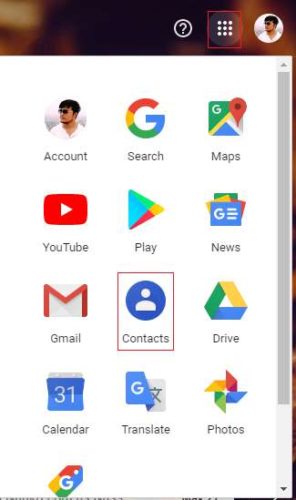
2. After the opening of Gmail in the top right side, there is three dots click on it and scroll down to see “contact” open it.
3. Here is the place where your all contacts are backup now you have to export your contacts from here.
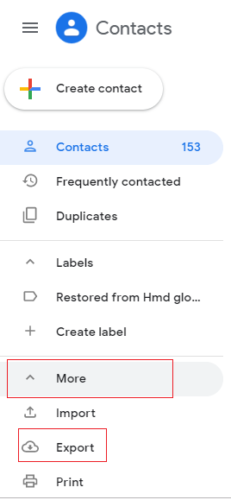
4. In the left side tab, you will show the option of “more” and in the submenu, there is an option to export the contact.
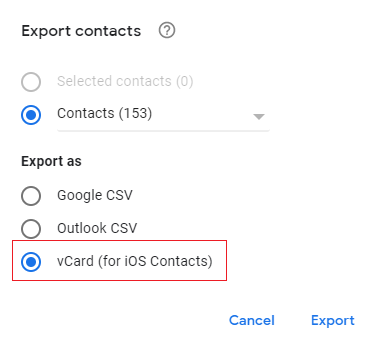
5. Click on the export option and new pop-up will open where choose the last option “vCard” and click on export it will export your whole phonebook into the vCard file
6. Copy that file from the download folder.
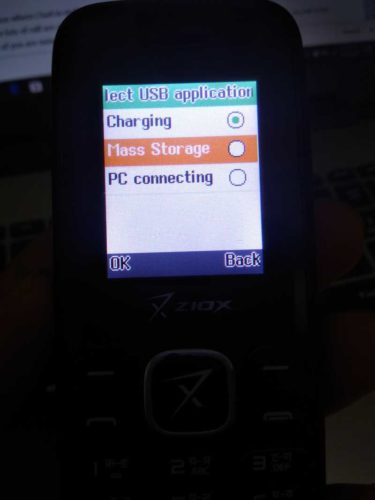
7. Here you have to connect your keypad mobile phone through USB cable and choose the option of mass storage.
8. Copy the vCard file and paste into the storage of keypad phone which will be shown on the computer.
That’s it your keypad phone automatically detect the contacts and shown after the restart of the phone.
What’s your Reason to move your Gmail contacts through an android smartphone to non- android keypad phone.
Read Next :
- All You Need to Know About VPN
- Top 10 Online payment apps in India (latest Update) 2019
- Best WiFi Hacking apps (update) 2019
