Do you ever think, that you can see the
Today I will tell you the trick to see the hidden password behind the asterisk(****)?
And after that don’t be a fool to save your password on the website login page otherwise your account would be hack by someone, This trick applicable wherever you see the asterisk (dots).
Note: Here I will tell you the
Steps To See Hidden Password Behind Asterisk
Step 1: Firstly you have to open the website (Facebook) where the password is saved in their login page.
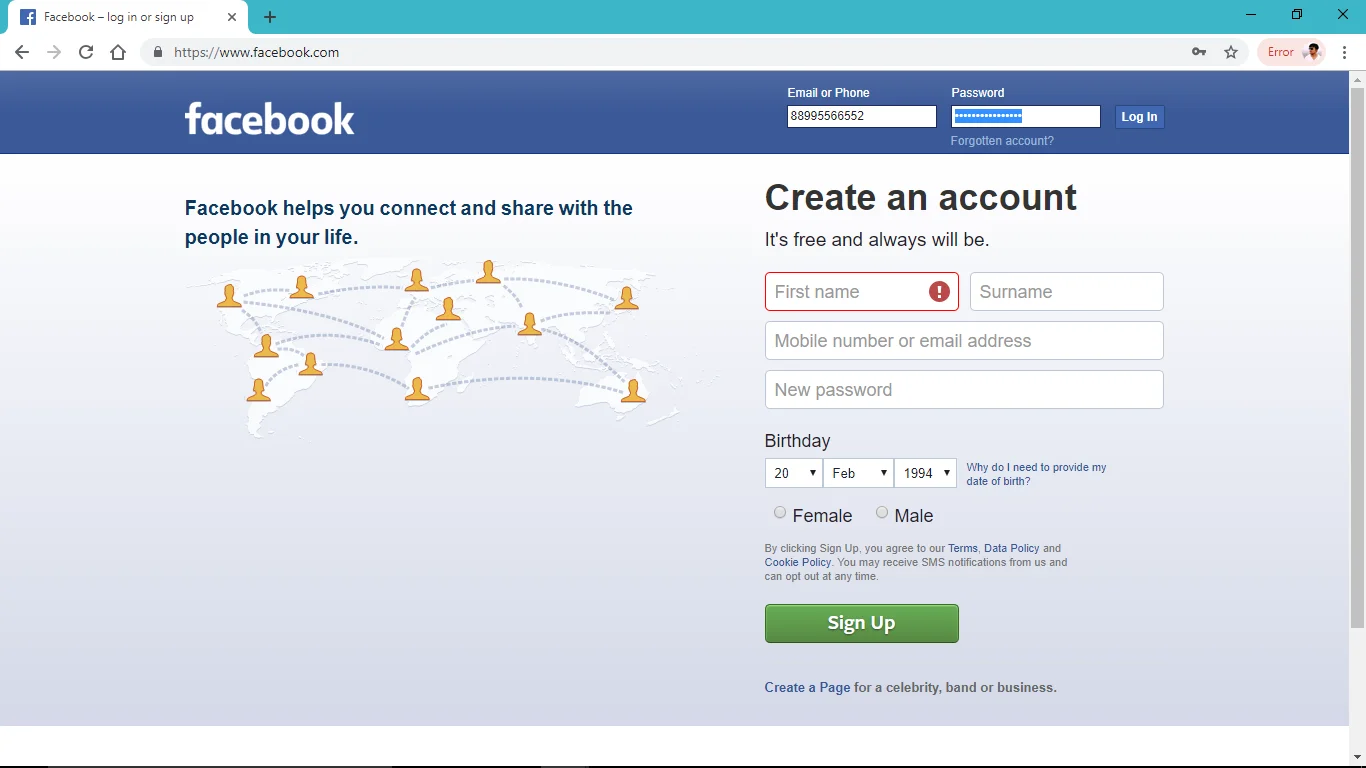
Step 2: Now you just have to select the dots in the form of password and Right-click on it.
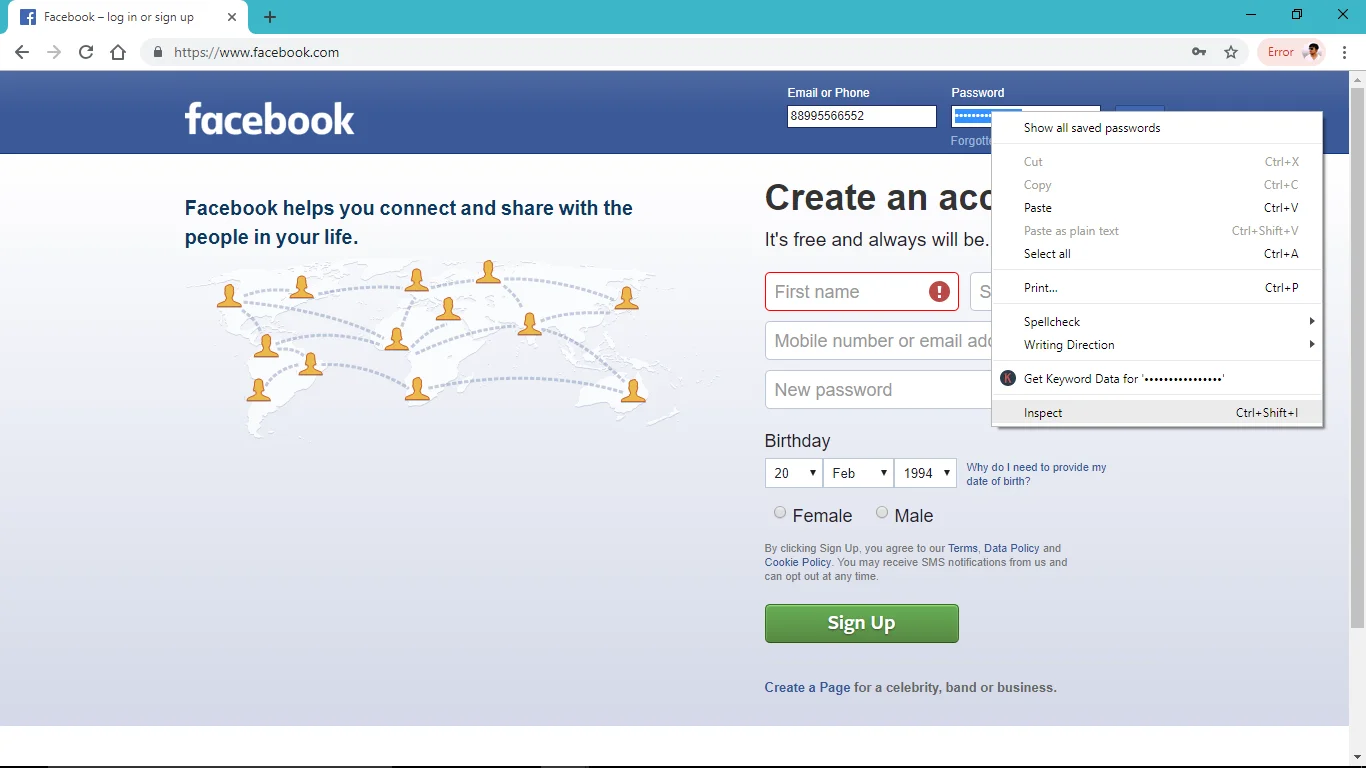
Step 3: In the bottom, you will see the inspect option or press key (Ctr+shift+I) to open in the inspect element.
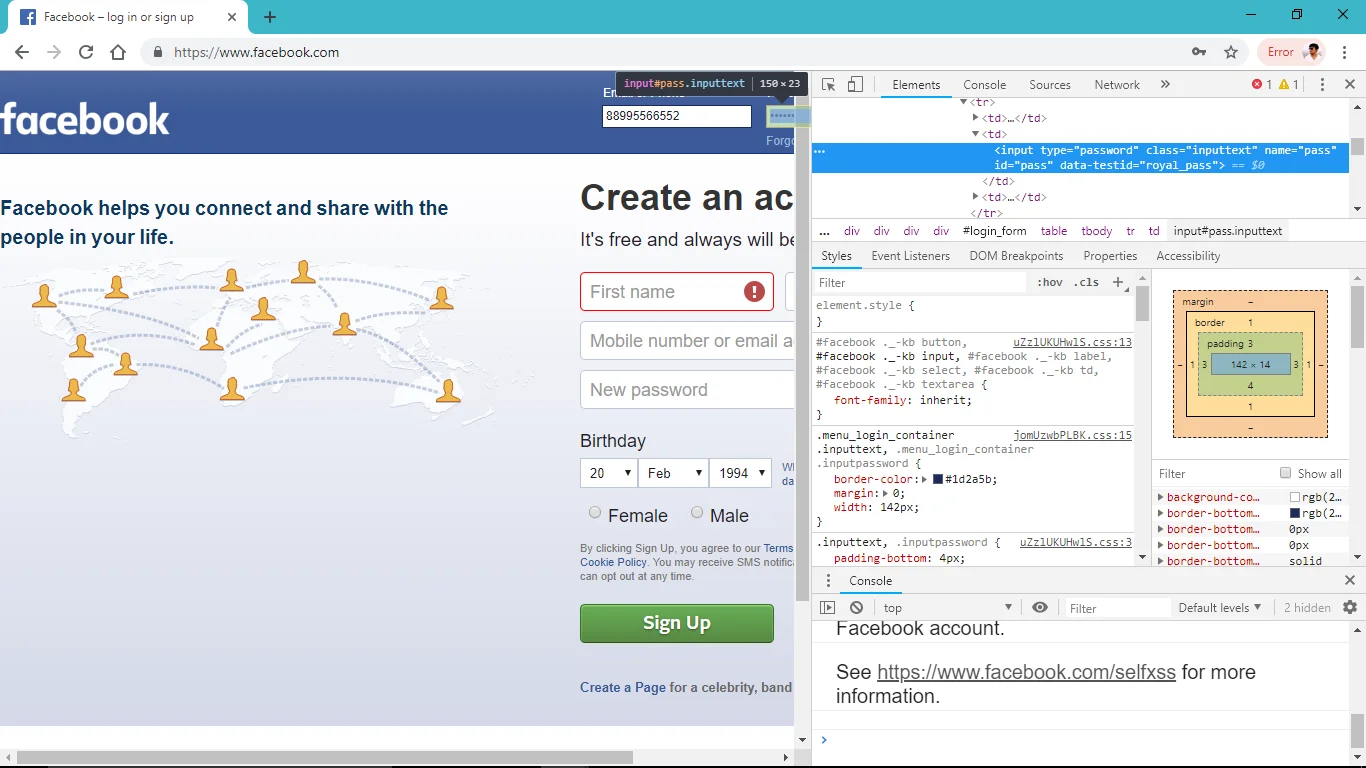
Step 4: Then press CTR+F and find password or you can see in the line <input type=”password” class=”input text” name = pass.
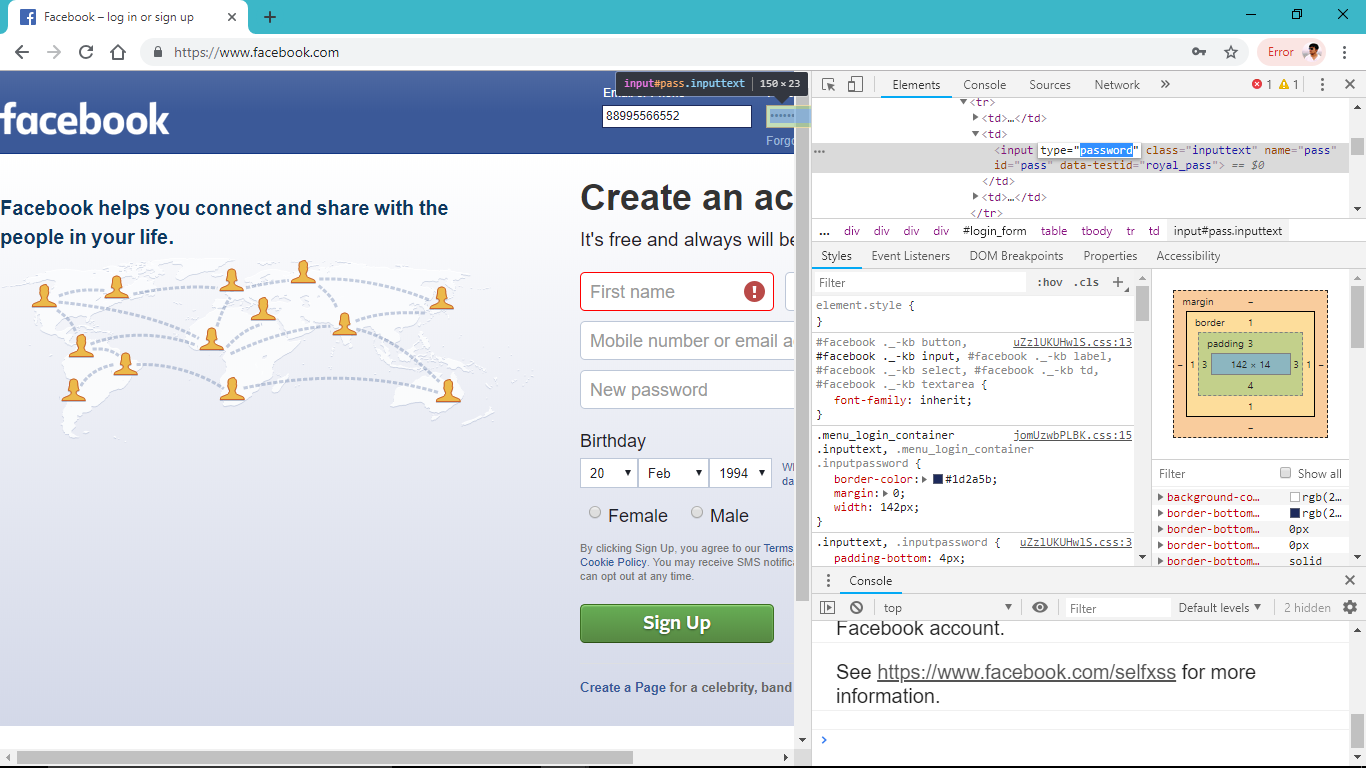
Step 5: Now double click on password and type there “text” and hit enter to show the hidden password behind the dots.
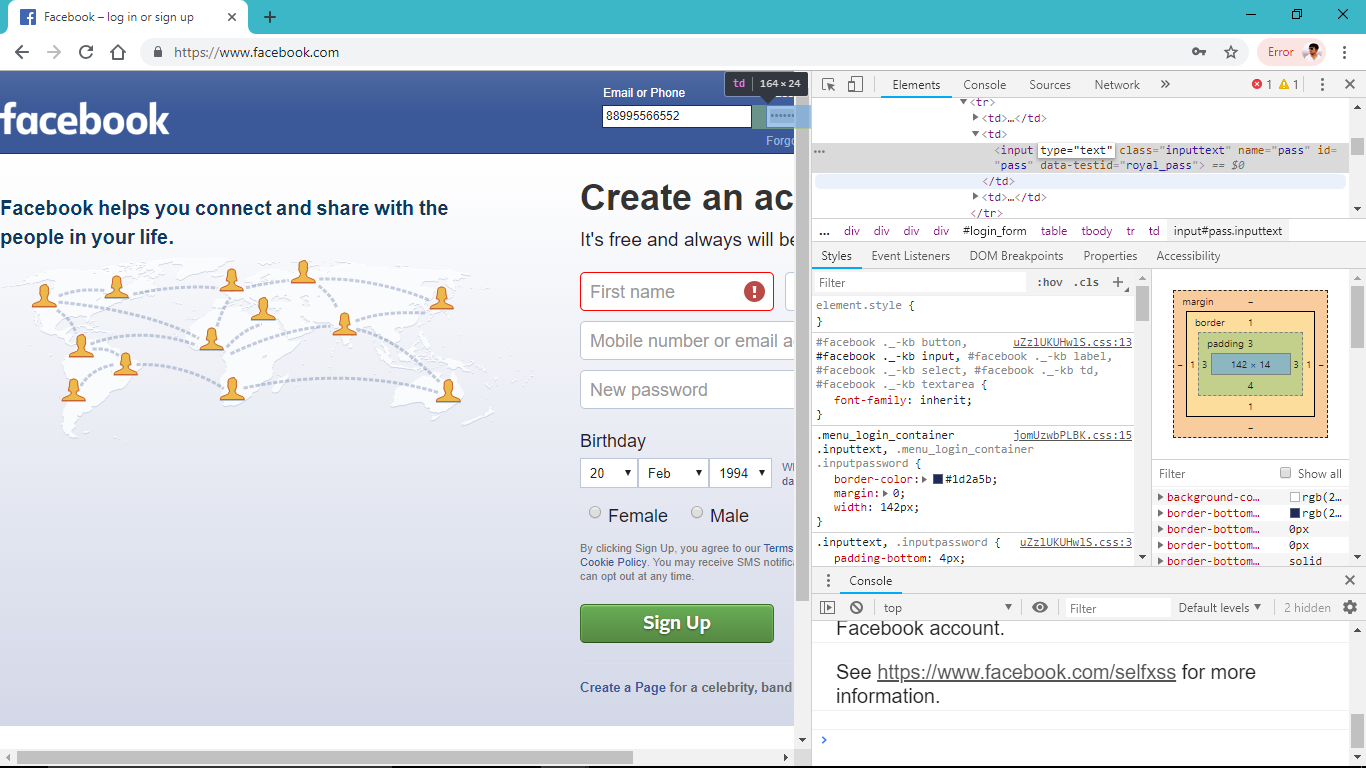
That’s all, After writing “text” in the change of password you can see the password on the website.
Way : 2 Reveal Password In Google Chrome
Do you know, almost all the web browsers provide (Offer) user a save to password pop- up to save there password for convenience to login without remembering entered password. But here most of users made a huge mistake to save there password in browsers, which can easily be recovered or known by anyone who is using your laptop.
So, if you are looking to know there saved passwords from browser or want to remove all those saved passwords then just follow below steps correctly.
Steps follow to reveal saved password in google chrome.
Step: 1 Firstly, Go to google chrome “settings” from top right corner of browser.
Step: 2 Now, just choose “Autofill” Tab from left side, where you will see password option, click on that.
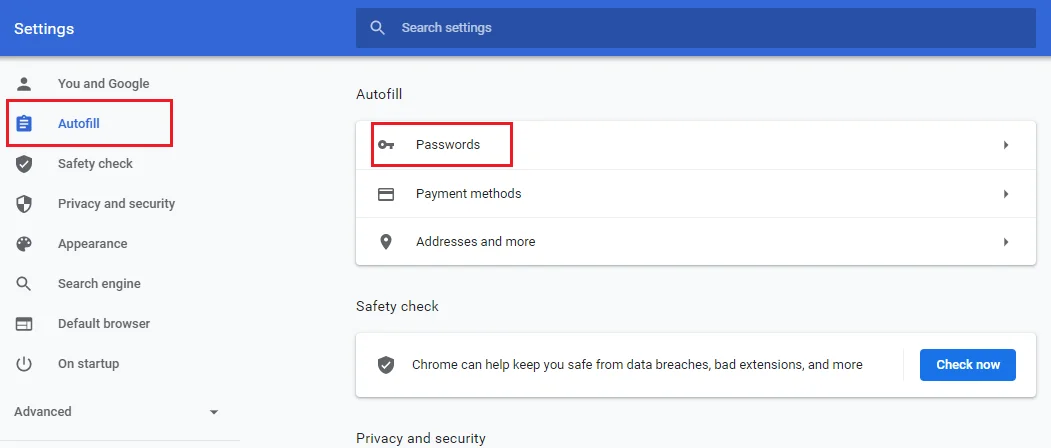
Step: 3 After that, in the password option, on the top ” You will see an offer to save password” option, which you can turn on & off to save password or not.
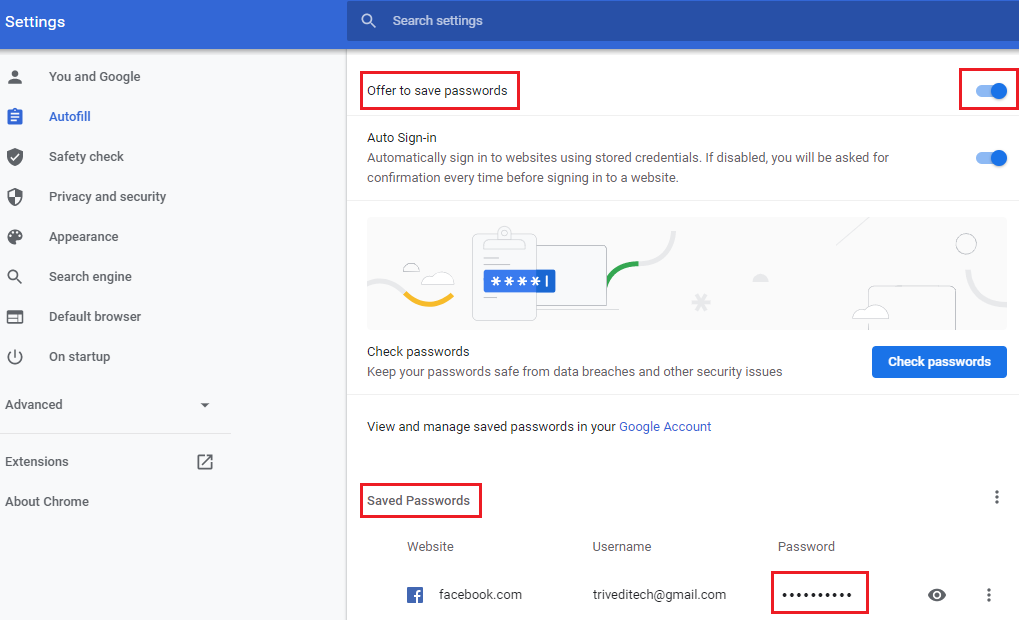
Below that, you will see all the saved passwords with there login name or email id, So by clicking on the eye button you could easily reveal there password.
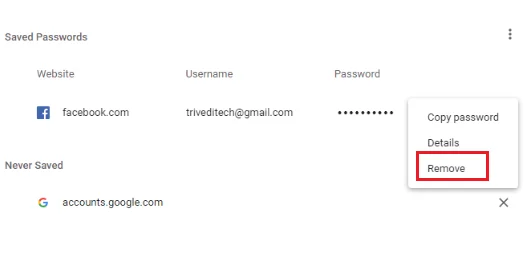
You can also delete that saved password from three dots option, right there.
2. In Microsoft Edge
Ok, if you are using edge browser & want to see hidden saved password in browser, then just click on top right corner three dots >> “Settings” >> Click on profile tab >> click on third option “password” >> click on eye button. That’s it now you will see dot password.
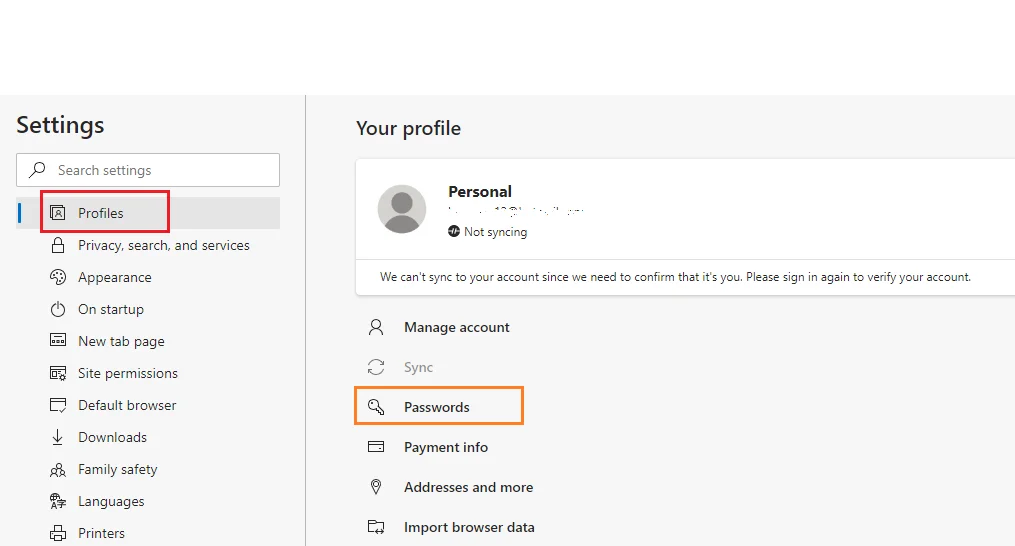
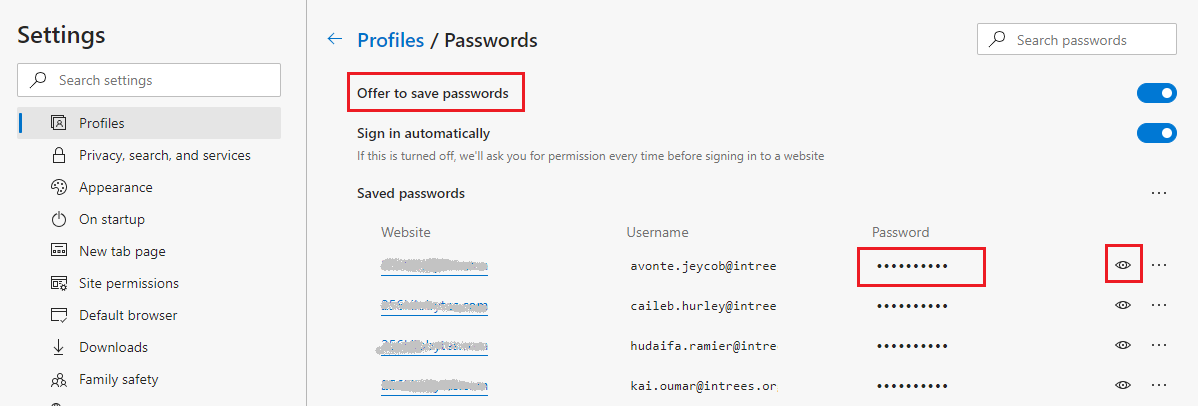
Note: Let me tell you almost all the browsers having saved password features, so by following the above steps or by searching on browser “Password” keyword you can find the browser saved passwords easily.
Wrapping Up: How To See Hidden Password
These were the ways by which you can use and see the hidden password behind dots on any website, but not works in highly authorized sites which not allowed you to save the password like a bank, money transaction sites, government websites, and many more.
Next To Read:
- Top Hacking apps for Android
- Best WiFi Hacking Apps (Updated)
- 6 Ultimate Way to Hack & Change Window 10 Password
