Changing window 10 Password is not a difficult task, you can easily change your password through a control panel setting, but there is a condition, you have to know the old password to change the new window password. But Don’t worry, Here in this article, we covered 6 ultimate different ways to change window 10 Password if you don’t know the old password or you locked self out from window 10 and forget the window key (Password). With using this method, you can easily change the window 10 passwords, Moreover, these methods also work well if you want to hack someone’s computer who operates windows systems.
Table Of Content :
- Change Window 10 Password using command prompt
- Change Window 10 Password Using Run
- Change Window 10 Password (From lock Screen)
- Change Window 10 Password (Using PC Settings)
- Change Window 10 Password (From Control panel)
- Reset Password using Microsoft Account
Change or Hack Windows 10 Password
1. Change Window 10 Password Using Command Prompt
You just have to follow the steps to change your window password without knowing your current (old) password, using CMD.
Step 1. Go to Windows or start option key where you have to type “Command Prompt” or cmd.
Step 2. Make sure you are opening Command Prompt as an Administrator, to do you have to right-click and select Run as administrator.
Step 3. After opened cmd, type cmd command ” net user” without “”these symbols and hit enter. This command will show you the account of your computer.
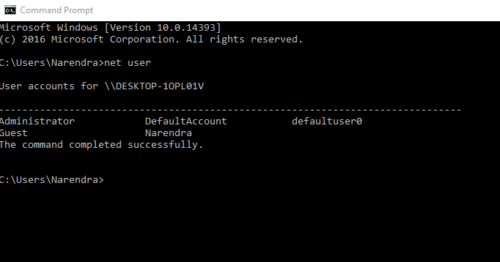
Step 4. After that type one more command, here you have to enter username and new password like this net user Narendra 123456
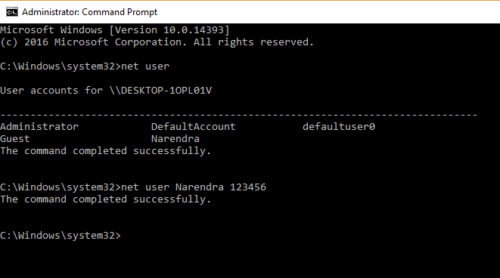
Narendra = user name that shows on lock screen , 123456 = Password
Step 5. Hit enter after typing the command and you successfully changed the window 10 password.
2. Change Window 10 Password using Run
Steps to be followed to change window 10 password by using run.
Step 1. Go to window start option and type “RUN“open it (short cut win+R)
Step 2. Type “netplwiz” in the search Box and hit enter.
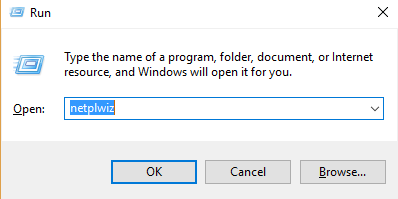
Step 3. Where on the above bar there is the option of “advance” click on it and go to advanced option >> user >> administrator and right click and set password.
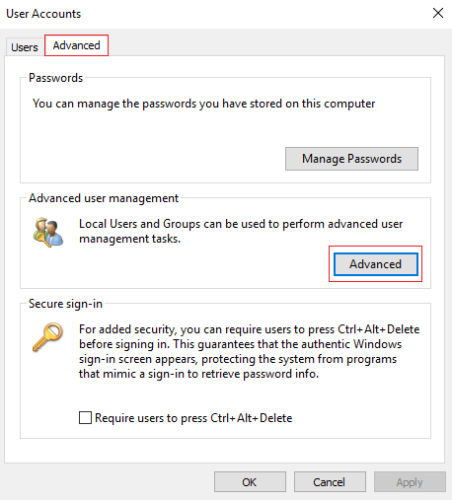
Step 4. That’s all now restart computer.
3. Change Window 10 Password (From Lock screen)
If you forget window password and make self out, so here is the trick to bypass window password follow these steps carefully.
Step 1. Firstly you have to reboot your laptop while window installation is in process press ( Shift + F10 ) so it will open your command prompt where we have to type some commands.
Step 2. Now just copy these command and paste into cmd panel.
move d:\windows\system32\utilman.exed:\windows\system32\utilman.exe.bak
copy d:\windows\system32\cmd.exe d:\windows\system32\utilman.exe
Step 3. After completing this step you have to reboot laptop by typing command “wpeutil reboot”
Step 4. After rebooting the laptop you will see a new command prompt screen where you have to type other commands for creating a user by which you can change password type first line then hit enter than another line.
net user /add
net local group administrators /add
Note: Make sure you write the name before / in both case.
Step 5. Now just reboot laptop by typing command ” wpeutil reboot ” and hit enter. Now you are in new user account by which you can change your old user password
Step 6. Press window key and search for “computer management” and hit enter. Now go to local user and groups >> click on user now you will see the account of your laptop.
Step 7. Right click on your old account and set new password and reboot
Step 8. That’s it you have successfully changed password.
4. Change Window 10 Password (Using PC setting)
Another great way to change window password using the PC setting follow the steps to know how.
Step 1. Open window setting from window search bar
Step 2. Now just go to account option and on the left sidebar, you will see a sign-in option click on it.
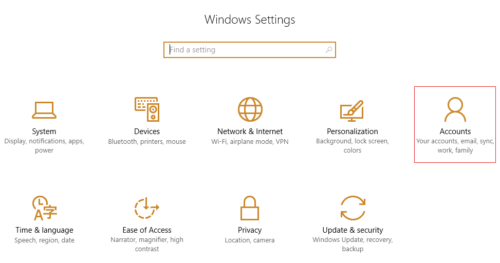
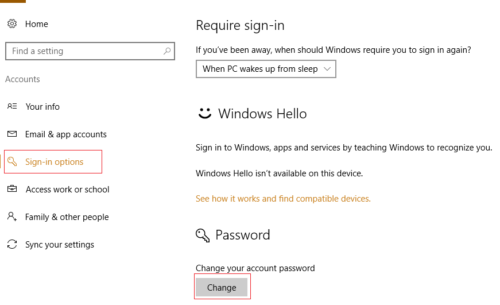
Step 3. After that click on change the password and enter your current password and change it.
Step 4. That it you have successfully changed the password.
5. Change Window 10 Password (From Control Panel)
Step 1. Go to window search bar and search for control panel.
Step 2. Click on user account or find user account option and open it
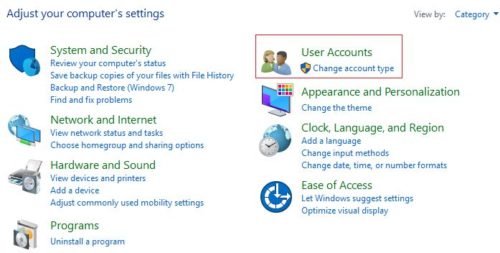
Step 3. Click on change account type and choose the account to change password.
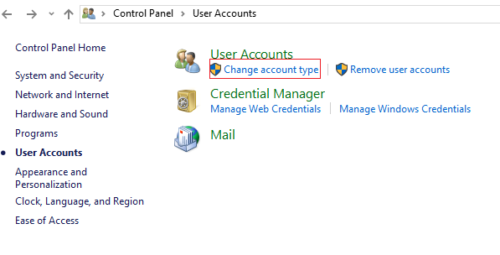
Step 4. Now there is an option to change the password where you have to enter your current password and enter a new password to make changes.
Step 5. That’s it
6. Reset password using Microsoft Account
This the last method to change the window 10 password, the method works if you have your email id or contact number to recover your account so make sure you have that. So Now you have to do one thing, just type password more than once, and in your screen, it will automatically show you reset your password after a click on it, you will be redirect to Microsoft account where you will able to change the passwords.
Wrap Up : Crack Window 10 Admin Password
These were the all possible method which helps you to change your windows password easily without using any third-party software. Above I explain the top 6 methods to crack windows 10 password you can choose any one as per your requirements and suitability if you have any problem regarding this explanation you can ask me in the comment.
Is this article is helpful for you ?
Which method is very helpful for you to bypass password let us know in the comment section.
Next to read :
- Best Multiplayer Android Game You Should Play Before Die
- How to secretly steal messages from partner smartphone
- 4 Ways to Uninstall a program in windows
- How to Remote control and access Your PC with Android app 2019
