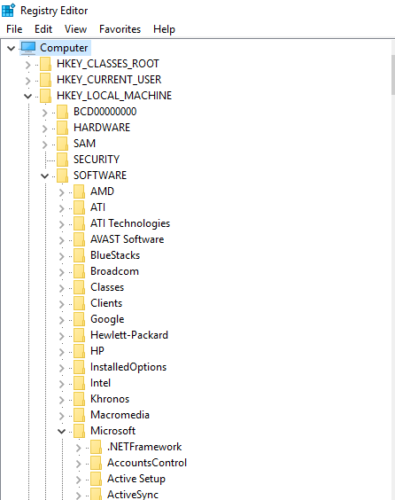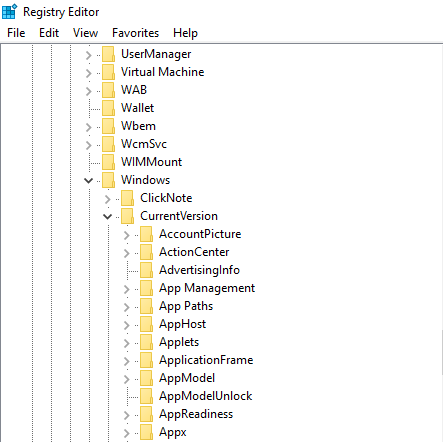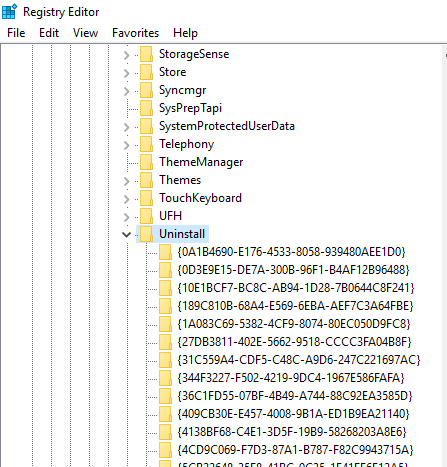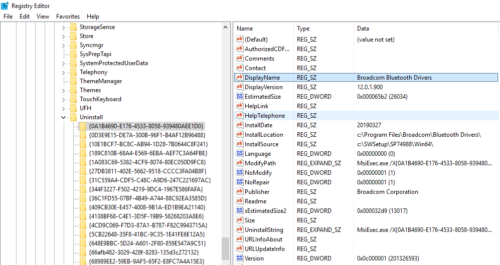Hey, your program refuses to uninstall by your method?
And you are looking for some other ways to uninstall program or software from your window.
Then you are in the right place
Here I will tell you the 4 ways which can surely help you to uninstall the program in window 10, 8, 7.
Most of the software was installed without our permission and refuses to uninstall and eat our battery and slow down the performance of our PC.
Let come here I will tell you the way which can help you to uninstall the unwanted apps and software in windows.
Ways To Uninstall a program in windows
1. Regedit (Registry Editor)
Regedit is a great way from which you can uninstall your unwanted program and delete it permanently from the window. You just have to follow these steps :
How to uninstall the program from Regedit Method :
- Go to Search and type Run
- Type Regedit in the Run Search box
- Another window open named as registry editor Here you want to follow some steps to delete your program
- HKEY_LOCAL_MACHINE >> SOFTWARE >> Microsoft >> Windows >> Current Version >> Uninstall.
- After reaching the Uninstall you will see many programs you just have to click on it and see on right side box where program name is written like this.
- Now just find your program and right-click on it and delete.
- The software is permanently deleted from your Pc.
- If your program is not found in the uninstall list then Go to HKEY_LOCAL_MACHINE >> SOFTWARE >> Wow6432Node Here you will find that software and delete it.
2. Window Uninstall program
Windows 10 new update where we find a new way to uninstall its a quite easy and time-saving process and fastly uninstall your program by just one click.
How to uninstall the program by windows new update
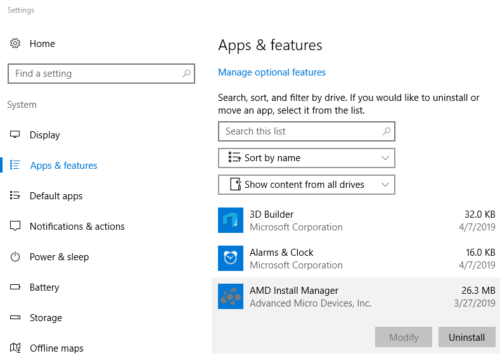
- Go to Search Tab and Search Add and remove the program or just type remove where you can see the name.
- Click on it the new window will appear in the section of Apps and feature.
- We have an option to search, filter, sort by name it will quite handy to search your program fast and easy.
- Now just find your program that you wanna uninstall and click on it
- Two option is showing modify and uninstall choose if you want to modify or uninstall the program.
- Click on the appropriate option and here you have done and uninstall the program.
3. Third-Party Software
1. Revo Uninstaller
Another great way to forcibly uninstall the software if the above method doesn’t work for you.
It will give you three mode of option to choose
- Free
- Pro
- Pro Portable
Revo Uninstaller comes with a free and paid version and it will give you a free trial to use.
The Free version doesn’t let you uninstall program correctly you can for the pro version for more advantages of it.
4. Control Panel
Control Panel is another option to uninstall the application if you are finding an easy way to uninstall your program.
Control panel gives you the detail of the program which you gonna uninstall and let you uninstall in an easy way.
How to uninstall the program using control panel
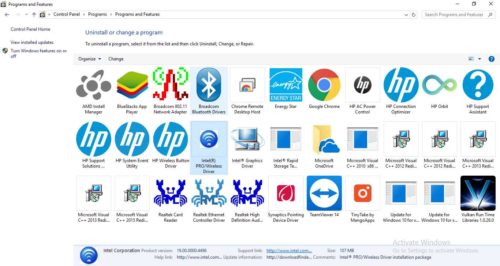
- Go to search Option and type control panel
- After opening just click and highlight the app you wanna uninstall
- Click to uninstall it
Read Next :
- How To Remotely Control Android Phone from Another Phone
- Top 5 Torrent Sites 2019 (April updated)
- How to see hidden password behind dots