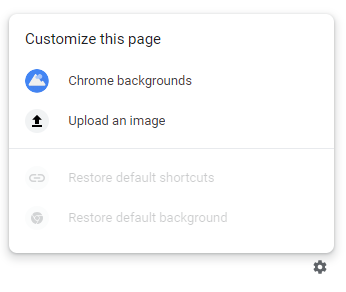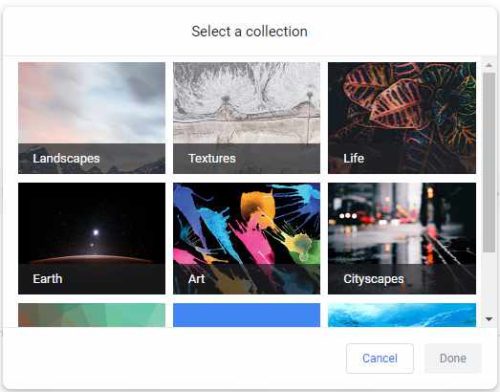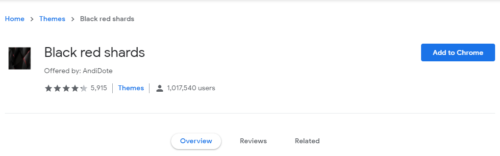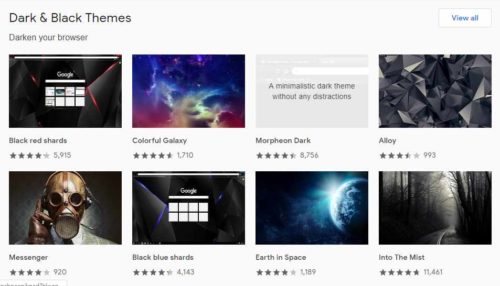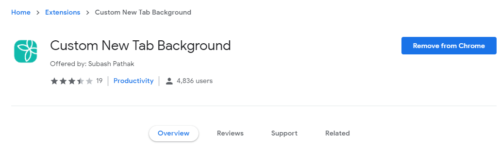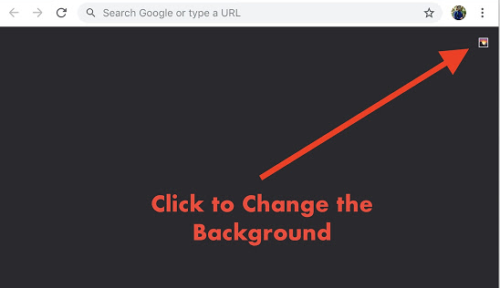Google chrome is the fastest growing browser in the world launched by itself google. Now it’s their duties to gives more regular updates.
After the dark mode update, google chrome browser give an update from which you can easily change the new tab background with self-picture or any other background image.
If you are a newbie to chrome browser then it more likely to like the feature
Here in this article, I will show you the ways which can change your chrome background image.
Note: Before Get start make sure you are using the latest version or above version 73. To check version go to the help section and click on about google chrome.
Three Method to change chrome new tab background :
1. New Setting (Gear) Icon
1. An open new tab in google chrome.
2. Below Right corner, in the new tab, a Gear icon is shown.
3. Click on Gear icon then two option is shown chrome background and upload image.
4. With chrome background, option chrome custom wallpaper is shown and you can apply by clicking on it.
5. With upload image option you can customize chrome background by your self-image.
2. Themes
1. Go to google chrome setting
2. In the appearance option, there is themes option where you can select and change the theme.
3. After selecting theme it will be automated change the background image of the new tab.
3. Extensions
1. Go to chrome web store in google chrome.
2. Search the extension Custom New Tab Background.
3. Add this extension after that you can choose and customize your favorite background in a new tab.
Conclusion :
These are the three ways which you can use to change your background and customize with your choice whether it is a custom background image or itself image.
Which method you are using to change the background image?
Read Next :
- Top 6 Site to create free disposable email address
- 5 Easiest Ways To Download YouTube Videos
- Change Windows Password without knowing old Password
- How To Protect External Hard Drives With Password