Several users have been reporting that the call of duty Warzone Keeps Freezing and crashing on PC. This issue might occur with several reasons. But not worry, here in this article we have lined up the all the working solution to fix the warzone keep freezing on PC. So no further ado let’s begin.
1. Scan & Repair
Corrupted or damaged game files can cause a variety of problems and errors. However, you can use the repair tool to fix these problems. To accomplish this, follow the instructions mentioned below.
Step1: Start the Battle.net desktop application first.
Step 2: Select the icon for your game. Then, from the cogwheel next to the Play button, select Scan and Repair.

Step 3: Finally, press the Scan Now button. This process could take up to half an hour, depending on how many files the tools need to repair.
Step 4: Once the process is complete, launch your game. If the issue persists, try the next solution given below.
2. Turn off the game mode
Game Mode is a new feature in Windows 10 that enhances the gaming experience. However, there have been multiple claims that Windows 10’s Game Mode is causing major problems with a number of popular titles, including Call of Duty: Warzone. To reduce the risk of game freezes, disable Windows 10 Game Mode. The procedures are outlined below.
Step 1: Press the Windows + I keys on your keyboard at the same time to open Settings.
Step 2: Select the Gaming option.
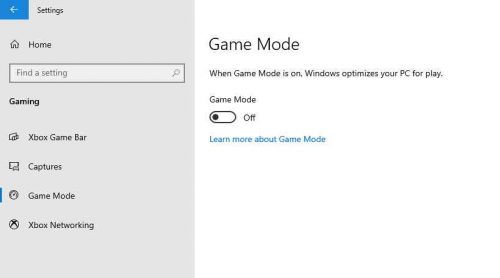
Choose a game mode in step three. After that, click the toggle to turn Game Mode off.
Continue to the next option if it doesn’t seem to be working.
3. Disable Fullscreen Optimizations
Many gamers have observed that enabling fullscreen optimizations causes performance issues in certain CPU-intensive games. Even though Warzone isn’t one of them, you can see if deactivating fullscreen optimizations enhances your game experience:
Step 1: Start the Battle.net desktop application first.
Step 2: Select the icon for your game. Then, from the cogwheel next to the Play button, select Show in Explorer.
Step 3: Locate and open the Call of Duty Modern Warfare folder. Find ModernWarfare.exe by scrolling down. When you right-click it, make sure you select Properties from the context menu.
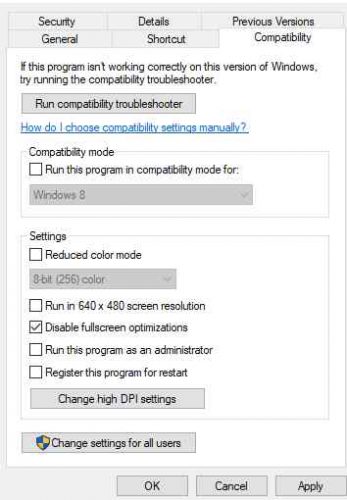
Step 4: From the drop-down menu, choose the Compatibility tab. Check the box to disable fullscreen optimizations. Select Change High DPI Settings after that.
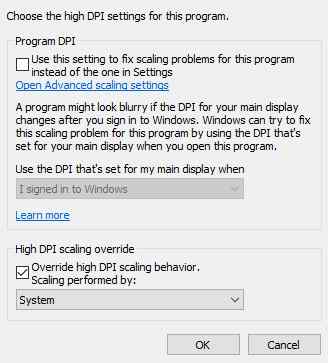
Step 5: Press OK after selecting Override high DPI scaling behavior.
Step 6: Click OK after selecting Apply.
After you’ve made the changes, play your game.
4. Update graphics driver
You can manually upgrade your graphics driver through Device Manager or go to the manufacturer’s driver download page (NVIDIA / AMD) to download and install the correct driver for your system. You can also use a driver updater like Driver Easy to keep your drivers up to date automatically. You won’t have to waste time looking for driver updates using Driver Easy because it will handle the tedious work for you.
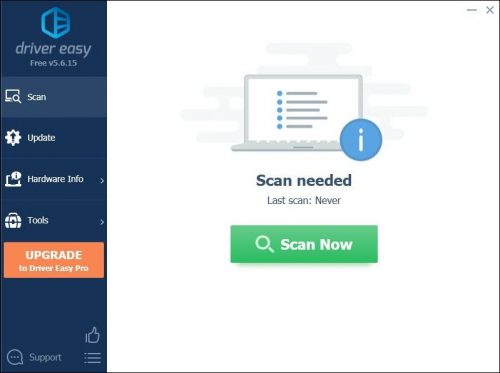
Here’s how to use Driver Easy to update your drivers:
1) Get Driver Easy and install it.
2) Launch Driver Easy and select Scan Now. After that, Driver Easy will search your computer for any devices that are missing or outdated drivers.
3) Click Update All to automatically update network adapter drivers with Driver Easy. After that, Driver Easy will download and update all of your outdated and missing device drivers, providing you with the most recent versions directly from the device vendor.
(The Pro version is required, which includes full support and a 30-day money-back guarantee.) When you click Update All, you’ll be asked to upgrade. You can update your drivers with the FREE version if you don’t want to upgrade to the Pro version. All you have to do is download them one by one and install them manually.)
Driver Easy Pro includes comprehensive technical support. Please contact Driver Easy’s support team at [email protected] if you require assistance.
After updating your drivers, restart your computer and play Warzone to see how it works. If your game continues to randomly stall, move on to the next step.
Wrapping up: Warzone Keeps Freezing on PC
These were some of the solutions through which your call of duty error warzon keep freezing on PC with no error will solve. Updating drivers is a certain way to resolve small problems. It also ensures that your system runs at peak performance at all times by keeping the drivers up to current. The best way to update drivers is to utilize Advanced Driver Updater, which will detect and repair any driver issues such as missing, corrupted, or obsolete drivers.
Read More Articles:
- 6 Best Wall Mounted Cable Organizers 2024: New
- 6 Best iPad Pro 11 inch Desk Stands : New
- Best Clear Cases for Samsung Galaxy Z Flip5 : New
- 5 Best Mini Keyboard On the Market Right Now
- 6 Best Gaming Chair With Footrest : New
