Hey, are you also getting error of Nord VPN password verification failed ‘Auth’ when connecting to VPN location?
We know its quite frustrating, when we have to download a torrent file and suddenly password verification failed pop up error shows, not only in window10 application but also sometimes it shows in mobile apps and browser extension, but don’t worry anymore, here in this article we are going to tell you the ultimate solution to fix your Nord VPN password authentication problem, so no further ado let’s begin.
Fixed: Nord VPN Password Verification Failed ‘Auth’
1. Try Different Location
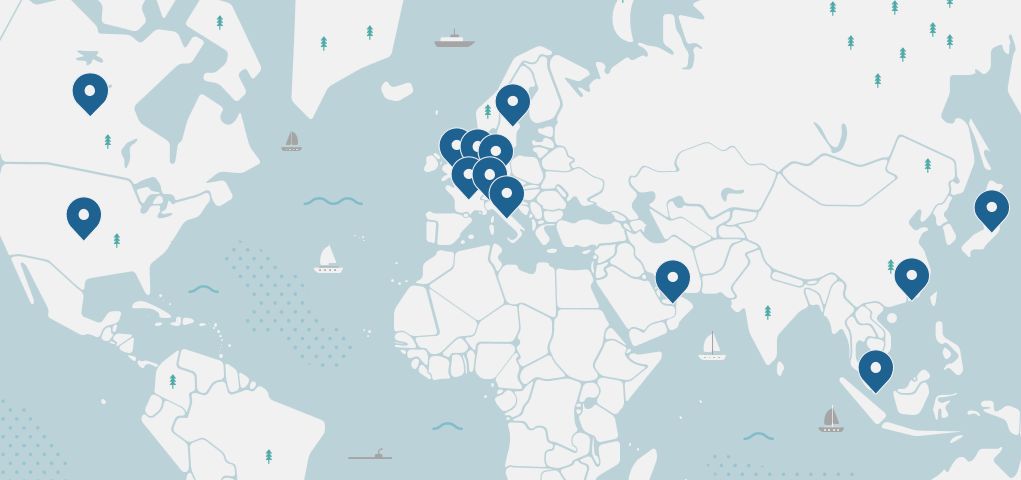
Most of the time due to a busy server of a particular location might form the issue of password verification failed, for that firstly we recommend you to check your all VPN location and try to connect them, In most cases, it works well If you tried all location and still it shows error then check below solution.
2. Turn On & Off Internet Connectivity
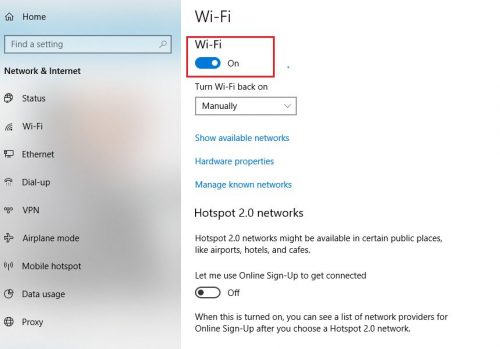
Did you turn on & off your internet? Yes, most of the time these common solutions fix the issue that seems so big, perfectly working internet plays a major role of connecting to VPN, So firstly check your internet is working fine and just restart your network so that if any issue is casing due to internet it get fixed automatically.
3. Log In & Log out Account
Sometimes, not correctly log out of the VPN account may also cause you to verification failed auth error, this is due to a VPN software glitch. So for that, you can just log out and log in to your account that might solve your error. In case you don’t know how to log out Nord VPN account then just follow the below steps:
Steps you have to follow to log out nord vpn account:
Step: 1 Firstly, Go to the nord vpn setting, (Gear icon) that is on the top right corner. Click on that.
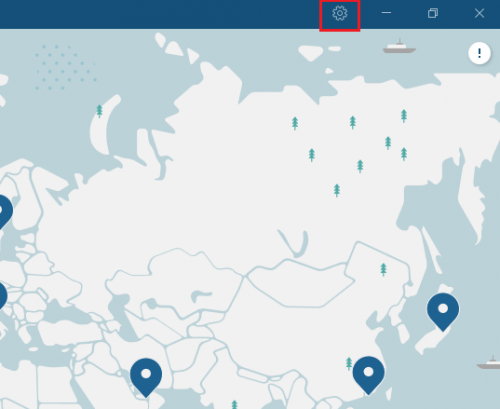
Step: 2 Now just look on the left bottom, where you will see “log out” option click on that to log out your account properly.
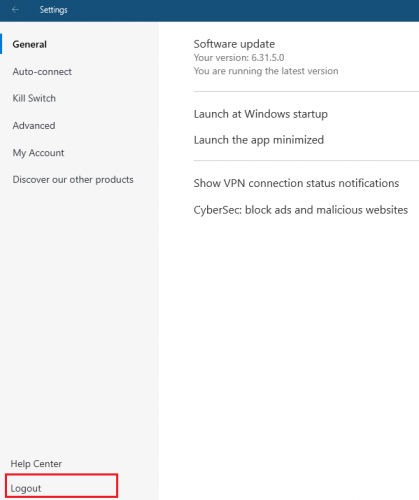
Step: 3 As you log out we recommend you to close your Nord VPN application completely, then after opening it and enter your login mail and password.
Step: 4 Now check is your VPN working fine, if still not work well check out next solution.
4. No of device Connected
Do you know Nord VPN service only provides us to connect 6 devices with a single account at the same time, so if you are trying to use more then that then might shows you error of failed auth.
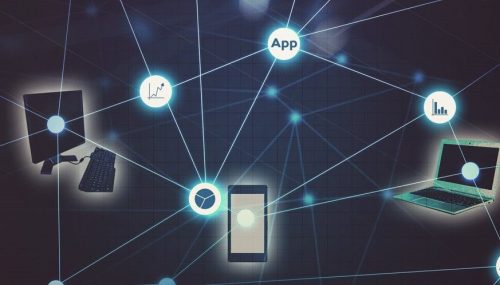
So firstly, we recommend you to check how many devices are connected with your account, sometimes we also offer our friend to use it our VPN, for that ask and check is someone is using the account.
Secondly, Sometimes everything looks great none of the devices is connected to the account, but there might chances that behind someone hack our account. For that we recommend you to change your password right now and try log in to your account. In case anyone using your account it will automatically disconnect.
5. Disconnect Antivirus and Firewall
No doubt, antivirus helps us to secure our system from different types of viruses and malware but sometimes it also blocks malicious look files, for instance, to run Nord VPN software, there lots of files to be used that is stored in C drive of program files and where the antivirus just block those files and that result, VPN will not work properly and it sometimes shows the error of password verification failed in a device.
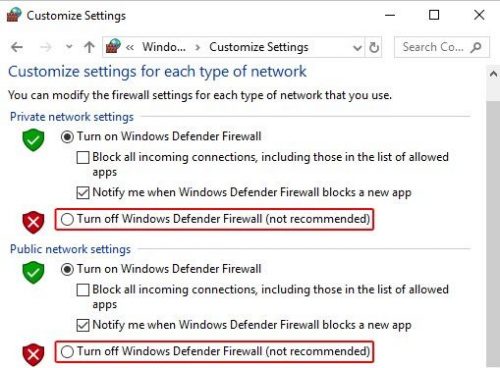
For that, we recommend you to temporarily blocks the antivirus program and firewall and restart the Nord VPN program and check is this solution helps you to solve your verification auth error.
6. Run Diagnostic Tool ( Most Important )
If none of the above fixes works for you, then here is the ultimate solution that you can go with, by running the diagnostic tool of Nord VPN you can easily reset your program, flush network, and collect a diagnostic report that shows you the exact problem without a further finding.
Ok, So here to fix the problem first you just have to reset your app (Nord VPN) and flush your network by the diagnostic tool. Let me tell you how you do this.
Steps to run diagnostic tool to fix password verification auth error.
Step: 1 Firstly, open your nord VPN and where on the top you will see setting icon (Gear icon), click on that.
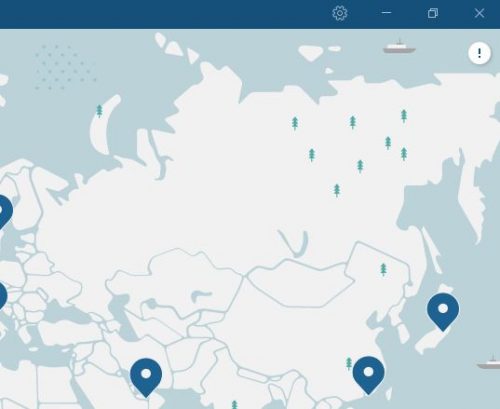
Step: 2 Now on the left side you will see different tabs options, where just choose an advanced option, and then you will see the “Run diagnostic tool” option.
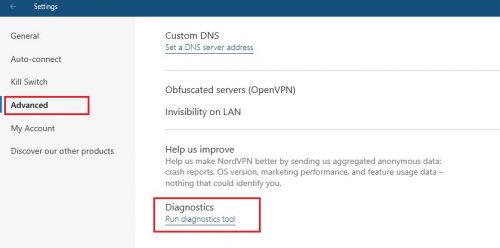
Step: 3 Click on the “Run diagnostic tool” option after that new window will open of diagnostic tool where it contains different options.
Step: 4 Now here firstly you just have to click on “Reset app” it will automatically reset your program then secondly click on network flush, it will automatically flush your network and solve your error.
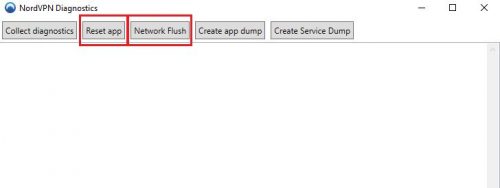
Step: 5 Now lastly, just restart your internet by closing everything or better is restart your laptop. After that open Nord VPN and enter your credentials and check is your problem solved completely.
We hope this way definitely works for you, In case it didn’t work for you then I suggest you to contact Nord VPN service team that will assist you, it might be a service problem, So check out their page and contact them.
Wrapping Up: Nord VPN Password Verification failed authentication {Fixed}
These were the different ways to solve your verification pop up error, We hope that it solved your error completely, in case it didn’t solve error then we suggest you to contact VPN team, sometimes technical error or server error also faces problems. So contact them.
More Articles:
- Solved: uTorrent Stuck on Connecting Peers
- Solved: There Was an Error Updating Tinder Profile
- How To Create Carousel Post On LinkedIn (Step-By-Step)
