Hey, you also getting runtime error code 0x80090318 while connecting iTunes?
If yes! then this article is for you.
Users are getting errors from different ways such as some are trying to sync apple devices, other window users try to open the iTunes store from iTunes application, and most of the user face iTunes fails while running. Like that there are a plethora of reasons from which the user faces error code 0x80090318. But you know what, all it has the same simple solution. So here in this article, we complied methods to fix your error code:0X80090318 (an unknown error occurred). So no further ado let’s begin.
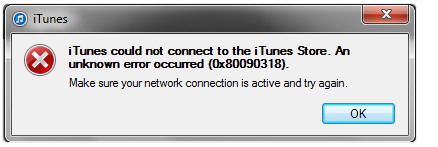
Error Code 0X80090318 in iTunes
Read: Solved: How to Fix YouTube an error occurred Playback id
1. Change DNS Server
Most of the time due to inconsistent server connection between application and network might cause error code issues, So for that here, I recommend you change your default DNS server to google fastest server. To do that in window 10 follow below steps correctly.
Follow these steps to change DNS server
Step: 1 Firstly, Go to the start menu and search for “Network Connection” Open it.
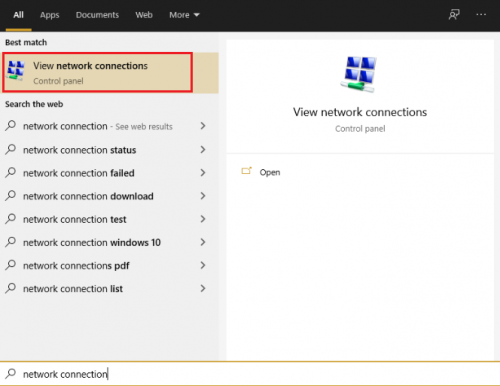
Step: 2 Now Choose your internet connection, In my case, It’s “WIFI“. Now right-click on it and go to its properties.
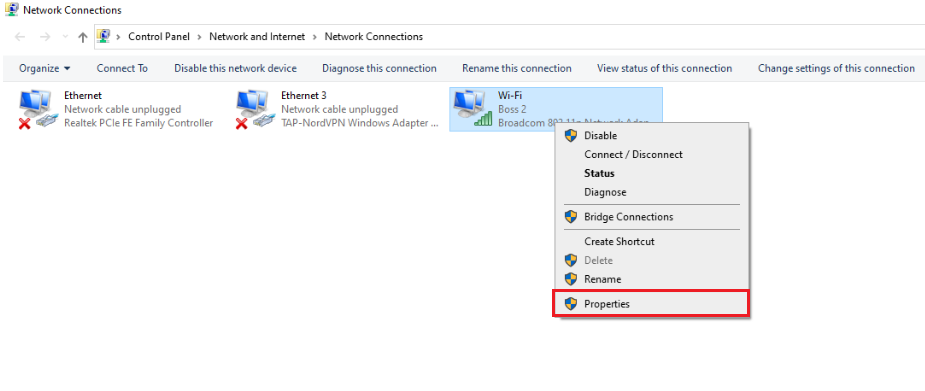
Step: 3 In the properties, look for “Internet Protocol Version 4 (TCP/IPv4)” click on it and go to properties.
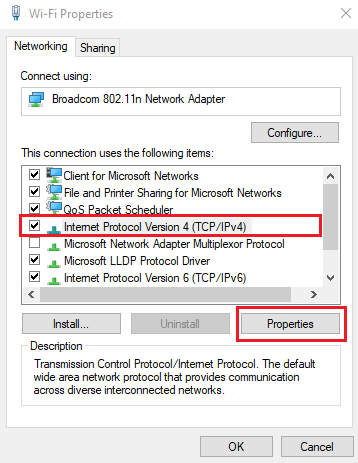
Step: 4 Now in the general tab, you have to change DNS server details from automatic to manual option.
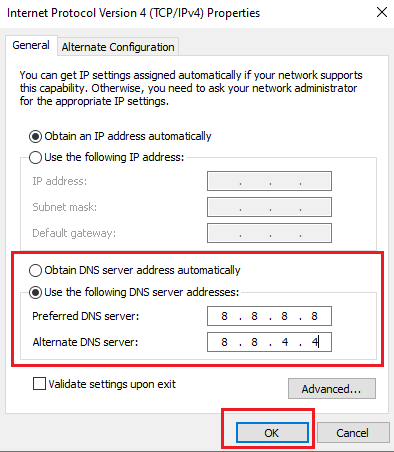
Change DNS server detail and write these servers in blank space.
| In Preferred DNS Server: 8.8.8.8 | |
| In Alternate DNS Server: 8.8.4.4 |
After you have done that, now just click on “OK” and restart your application. I hope this simple solution work for you, if it doesn’t work then check out the next solution.
Changing the DNS server manually works most of the time but in case it doesn’t work then you can also flush your DNS cache completely to reset your Network system.
Flush DNS Cache Completely
To Flush DNS Cache Correctly, Follow the below Steps
Step: 1 Firstly, Go to Start Menu and search for Command Prompt (CMD), then right-click on it and open it with run as administrator.
Step: 2 Now In CMD you just have to enter the following command and hit Enter.
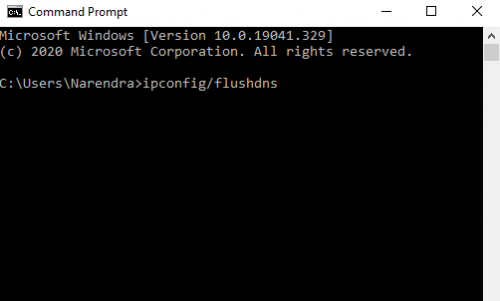
| ipconfig/flushdns |
After you have done that, now close CMD and restart your application that causing an iTunes error, I hope it worked for you, if not then check out the next solution.
2. Disable Antivirus
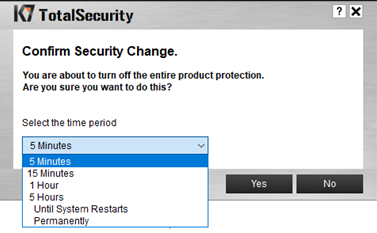
No doubt, antivirus helps us to secure our system by different types of viruses and malware, but in between viruses it also blocks multiple unknown files & programs that it seems like a virus, and that result sometimes we have to face issues like error code 0X80090318.
So here is the simple solution you can try, you just need to temporarily disable your antivirus from its setting’s then restart the program that caused the error. If this solution work for you then you can change your antivirus setting and exclude your iTunes program from the virus checking list.
3. Reinstall New Update of iTunes
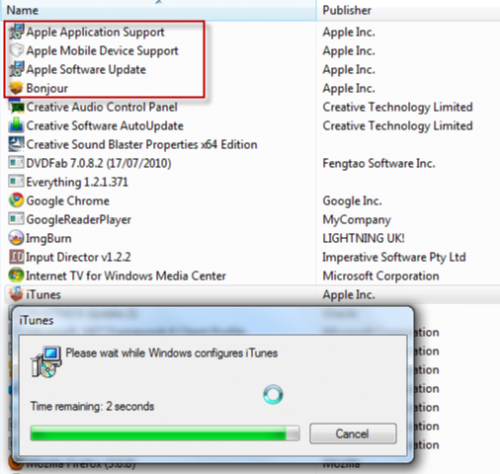
Most of the time due to not updating the program to the latest version might causes issues, So here I recommend you to update or reinstall the new version of iTunes software in windows, properly. Then check is your issue is solved. If you still getting errors then go to the next way.
4. Delete Temp Files & Prefetch Files
Temp & Prefetch files are those files that have been created whenever you install, uninstall programs, Using your pc, update application software, and many more things you do. These files help you to give better user experience just like in browser cookies do.
But sometimes due to unfortunately, programs is corrupted and those corrupt data are stored in temp & prefetch files. Then whenever you try to visit a particular program it shows errors. For that to solve this issue you should clean temporary files from your PC. So to clean temp files press (window + R) Key that open run command >> Type %Temp% >> hit ok >> delete all your files in it.
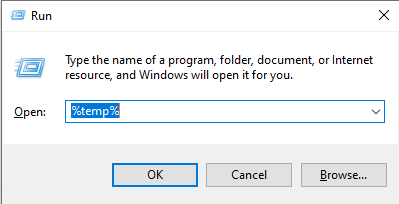
For Cleaning prefetch files press (window + R) >> Type prefetch >> Click ok >> Delete all shows file.
After you clean files now just restart your iTunes program that causing the issue. I hope it works. Still not! then look the next way.
5. Reset Network
Reset Network is the last way you can do to solve your error 0X80090318, here it will reinstall all your network adapters and settings to default one, So if is there any network issue that causes error in your iTunes opening then afterward it would be solved. To Reset your network in Windows 10 or 11, just follow the below steps correctly.
Steps you have to follow to Reset network adapters.
Step: 1 Firstly, Go to windows settings from start menu then choose “Network & Internet“
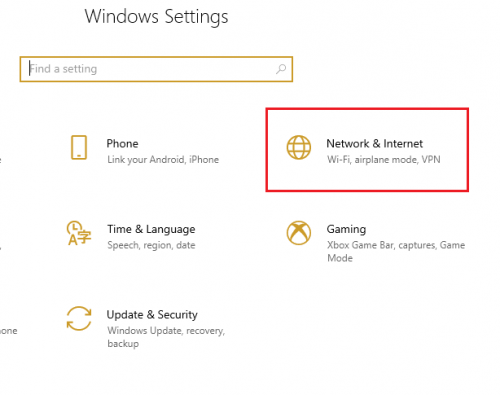
Step: 2 Click on it, new window will open then click on “status” on the left side. Now just scroll down to bottom.
Step: 3 At bottom you will see option “Network Reset” Click on it and reset you network.

That’s it now your PC restart and then check is your problem solved completely.
6. Reinstall iTunes
If the above methods don’t work for you then it might be an error in your iTunes software on the laptop for that here we recommend you to uninstall the iTunes software by following the below steps:
Step:1 Hit shortcut key “Window + R ” to open Run search engine.
Step: 2 Type appwiz.cpl and hit enter.
Step: 3 Now you are in the program and features menu where you can repair and uninstall the software you want.
Step: 4 Now look for apple mobile device support software and uninstall it by clicking on it. That’s it.
Step: 5 As the iTunes software that causes the issue is uninstalled then visit the iTunes download page and download the latest version on your Windows computer and check problem is solved or not.
Wrapping Up: iTunes Error in Window Error Code 0x80090318
Above were the complete solutions to fix your issue, I hope your error was solved completely by any of the above ways. Let us know which solution is work for you or do you have any suggestions to add to the list then feel free to help in the comment section.
Related:
- Banned Android Apps Not Available In Play Store
- Best Alternatives Of Chinese Mobile Apps
- Best Hacking Apps For Android
- Best WiFi Hacking Apps For Android
