Looker Studio Not Working or Loading: Welcome to our comprehensive guide on troubleshooting Looker Studio loading issues and resolving system errors.
Looker Studio is a powerful platform that empowers users to visualize and explore their data effectively. However, encountering loading problems or system errors can hinder your workflow and productivity.
In this article, we will provide you with step-by-step instructions and effective solutions to help you overcome these issues and ensure a seamless experience with Looker Studio.
Common Looker Studio Loading Issues
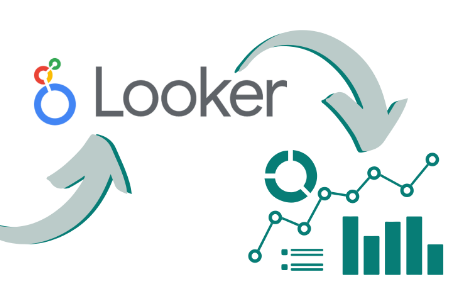
Before we delve into the troubleshooting steps, let’s first identify some common Looker Studio loading issues you might encounter:
- Slow Loading: Looker Studio takes an extended period to load, causing delays in accessing your data.
- Freezing or Unresponsive: The application becomes unresponsive or freezes while loading, rendering it unusable.
- Incomplete Loading: Looker Studio partially loads, missing essential components or features.
- Error Messages: Encounter error messages such as “Looker Studio has encountered a system error” or other specific error codes.
Now that we have a clear understanding of the issues, let’s proceed to the solutions.
Looker Studio Not Working or Loading
1. Clear Browser Cache and Cookies
One of the primary reasons for loading issues is outdated or corrupted browser cache and cookies. Follow these steps to clear them:
- Open your web browser settings.
- Locate the “Clear Browsing Data” option.
- Select the checkboxes for “Cached images and files” and “Cookies and other site data.”
- Click on the “Clear Data” or similar button to initiate the process.
- Restart your browser and attempt to load Looker Studio again.
2. Check Internet Connectivity
Ensure you have a stable and reliable internet connection to avoid loading issues. Follow these steps:
- Verify that your internet connection is active and stable.
- If you’re on a wireless network, try switching to a wired connection for enhanced stability.
- Restart your modem or router to refresh the network connection.
- Disable any VPN or proxy settings temporarily and check if the issue persists.
3. Update Web Browser
Using an outdated web browser can lead to compatibility issues with Looker Studio. Follow these steps to update your browser:
- Open your browser’s settings or preferences.
- Look for the “About” or “Help” section.
- Check for updates and install the latest version available.
- Restart your browser and attempt to access Looker Studio.
4. Disable Browser Extensions
Sometimes, browser extensions or add-ons can interfere with Looker Studio’s functionality. To check if an extension is causing the loading issue, follow these steps:
- Access your browser’s extension manager or settings.
- Disable all extensions temporarily.
- Restart your browser and try accessing Looker Studio again.
- If the loading issue is resolved, re-enable the extensions one by one to identify the problematic one.
- Once identified, consider removing or replacing the conflicting extension.
5. Verify Firewall and Security Settings
Firewalls and security software on your system may block Looker Studio’s loading process. Follow these steps to adjust your settings:
- Check your firewall or security software settings.
- Ensure Looker Studio is whitelisted or allowed through the firewall.
- Temporarily disable your security software to test if it’s causing the loading issue.
- If Looker Studio loads without issues, consult the software documentation to configure the settings appropriately.
6. Contact Looker Support
If the above steps do not resolve the loading issues or if you encounter specific error messages, it is recommended to reach out to Looker’s support team. Provide them with detailed information about the problem, including any error codes or messages received. Looker’s support team is well-equipped to assist you further and provide specialized guidance tailored to your specific situation.
Conclusion
By following the troubleshooting steps outlined in this guide, you can overcome Looker Studio loading issues and resolve system errors efficiently.
Remember to clear your browser cache and cookies, ensure stable internet connectivity, update your web browser, disable conflicting extensions, verify firewall and security settings, and seek support from Looker’s dedicated team when necessary.
Enjoy uninterrupted access to Looker Studio and make the most of its powerful data visualization capabilities!
