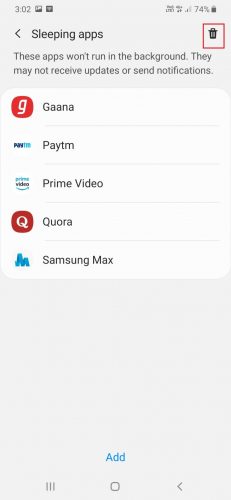Every year android comes with latest android OS with a plethora of useful features, and since the time 2019, most of the android smartphone is working on android pie, as of the 16th version except some of the high-end devices and pixel phones.
In Between working on your android pie version, you are too busy and forget there are lots of bloatware apps and some not useful Inbuilt android apps are working on background always that eat your battery, slower down smartphone performance, and make your device at risk from stealing data.
To Give your smartphone performance back, In android pie, there is one hidden feature through which you can add your un-useful android apps to sleep, Here in this article I will tell you the way how you can add your any android apps on sleep mode.
Note: Here I am showing Example On my Samsung A30, which is updated to android pie Check out your android version before proceed.
Add Unused Android Apps to Sleep
1. Let’s Start, Firstly check your unused android apps that you want to add on the list, then just go to your “Device setting” a gear icon.

2 After Opening your device setting, just find out the “notification option” here in my case it’s in the third position from the top, so find it and click on it.
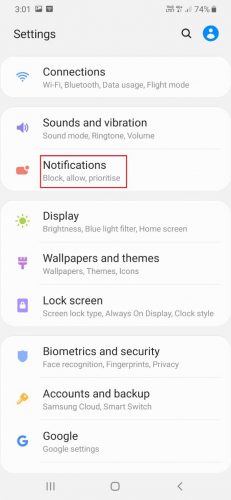
3. After that just simply scroll down till bottom where you will able to see the “Tip” and there is the link of sleeping apps and data saver option, just open the sleeping apps option.
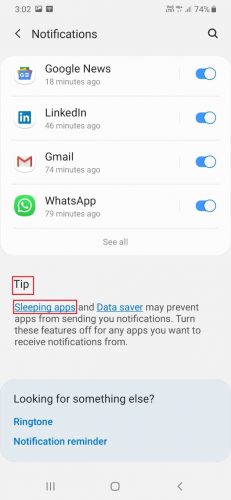
4. Now that’s it by clicking on “add option” on the bottom, you will be able to select any android apps you want to sleep.
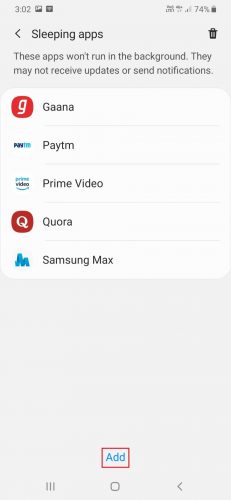
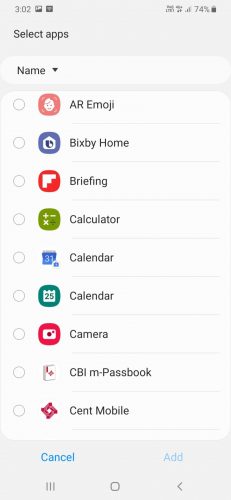
To Remove the sleep apps on the upper right side there is the option of delete just click and select and remove apps from sleep modes.
Wrapping Up: Sleep Android Apps In Pie Version
Sometimes there are some important android apps which not use every time, but we can not able to delete them and those apps slow down the performance but don’ worry by adding apps on sleep mode you will get high performance and not able to receive notifications of those apps to disturb you again,
Is the Same problem with you while using your android smartphone, feel free to comment down and make sure to share with needed ones.
Read Also:
- How To Download and Save Facebook Videos (All Possible Methods)
- How To Predict Future Traffic on Google Map In Android
- How To Take Long Scrolling Screenshot In Android & Windows