Several users have been reported that the google pixel camera app is not working. This issue might be arising due to several reasons like app bug, update, third-party app blocking app, and many others. On top of that, not only google pixel old smartphone-like pixel 4, 4Xl, 3 3XL , 5 is getting an error but also some pixel 6 and pixel 6 pro users are not able to open the camera app.
No worry, here we have lined up some of the solutions that can solve the pixel camera app not working issue. So no further late. Let’s begin.
1. Disable and Enable Camera App
The first thing you can do to solve pixel camera app not working issue is to disable and enable the camera app. Sometimes due to bugs or system issue, the system apps stop working so by disabling and re-enable works in this case. Follow these steps first long-press the camera app >> Now click on i info icon >> Click on disable option >> and wait or restart phone >> Now enable and check if the camera app working?
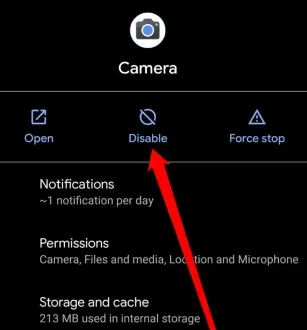
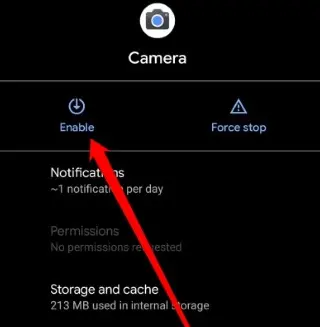
2. Update Google Pixel
Did you check the latest pixel update? If not then go to the settings >> click on system update >> update it. Updating the pixel devices ensure that you have a stable plus bug-free system that also helps if any app-like the camera is causing an issue.
3. Check Safe Mode
If you are one who install many third party apps from Google or play store then odds are high that some third party app is stopping the camera app or provide bug to not run camera application. So for solution here I’d recommend you to boot your google pixel device in safe mode. For that, just press the power button for 10 seconds >> long-press on restart button >> then pop up asked for reboot to safe mode permission. Click ok and that’s it.
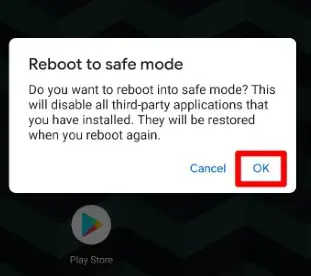
Now in safe mode, all the third party app will disable and now open camera app. Is it working or not?
4. Update Apps
If the above solution didn’t work for you then I’d recommend you to check for apps updates. Updating all the device apps might solve the problem if some app is stopping the camera from working. To update apps you have to visit google play store >> My apps >> Update app. That’s it.
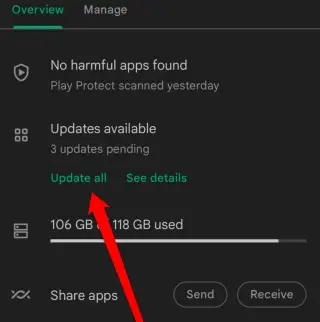
5. Restart
Not proper restart of device after lots of tweaking might cause problem so restart your google pixel perfectly by holding power button >> click on restart.
6. Ad blocker or VPN
If you are one who use VPN or ad blocker in your device then odds are high that these apps might stop the camera working, ad blocker remove scripts plus VPN hide the network. So to be on safe side uninstall these apps and check if now camera is working or not.
7. Use Alternative App
If the above solutions didn’t work for you then installing a third party camera app is one of the best solutions you can try. You can search on play store for camera app and install it.
Wrap up: Google Pixel Camera App Stopped Working
These were some of the best ways you can try to solve pixel camera app not working error. If after many solution it didn’t work then install new camera app and wait for new update of pixel in which it might get resolve.
Read Next:
How to Upload Images to Imgur On Desktop and Mobile
How to Watch Twitch and YouTube Streams Together
Solved: Delayed Notification On iPhone
Solved: Discord Installation Has Failed Error on Windows 10 & 11
