FIFA 22 Career Mode Keeps Crashing Fix: If the FIFA 22 Career Mode isn’t working and you want to know why and how to fix it, we might have a few ideas. FIFA games are still the best football video games every year. Tens of millions of people all over the world play them.
The most popular football simulation game has different ways to play, so everyone can find something they like. The FIFA 22 Career Mode is one of the most popular ways to play. In this mode, players can play as players or managers for their whole lives.
Unfortunately, FIFA 22’s Career Mode often crashes, which could be caused by a number of things. Here’s how to fix the error that causes FIFA 22 Career Mode to crash.
FIFA 22 Career Mode Keeps Crashing Fix
Before we can fix the fact that FIFA 22’s Career Mode doesn’t work, we need to figure out why. This problem could be caused by a number of different things. We’ll go over each possible problem and how to fix it in the section below.
Manually Save Your Progress
The Save bug is one of the most common reasons for this to happen. In particular, the feature that automatically saves your game progress often doesn’t work right.
This made the game glitch and stop working. The game will crash, and you’ll lose everything you’ve done so far. We can’t fix the bug, but there’s a way around it. What you need to do is save your game progress by hand. On Xbox, PS4, and PC, the manual save can be done through the game’s menu.
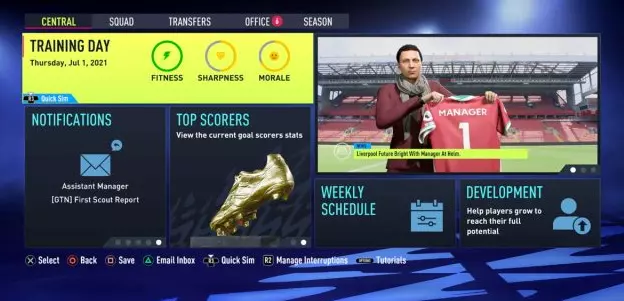
Clear Cache
If FIFA 22 Career Mode keeps crashing even when you manually save, try clearing the game’s cache on a console. When updates are made, the old cache could cause problems with compatibility. The best way to do it is to turn off and on your console.
To do that, you need to turn your console off and unplug it from the grid. Turn it back on after about 5 minutes of not being plugged in. This should clear the cache in the console. Start the game over and see if it works this time.
Verify Game Files
If you are playing on Steam, use the Verify the Integrity of Game Files feature to make sure all the files are there and not broken. When you play the game on Steam, this should fix most of the problems.
Right-click FIFA 22 in your Steam library
Click on “Properties…”
Choose the “Local Files” tab.
Click on “Verify the integrity of game files..”
Just let Steam do its thing.
When complete, restart your PC
Start Steam and then start FIFA 22.
Reinstall FIFA 22
Sometimes files can’t be fixed, so the best way to fix any problems is to install the game from scratch. Remove FIFA 22 from your console or computer, restart it, and then reinstall the game.
If none of the above solutions work, the last thing you can do is call EA customer service and tell them what’s going on.
