Several iPhone users reported that they are receiving delayed notifications on iPhone whether it’s from email, message, WhatsApp, Facebook, or other apps. There might be various reasons for not receiving notifications on time in iPhone like disturbance in notification settings, DND mode, apps restrict, and many more.
No worry, here we have lined up some of the best solutions to solve delayed notification on iPhone that you can consider. So let’s get started.
1. Solve Bug Of Apps
Sometimes we forget to update apps that matter most and that’s where the current version of app has a bug that arises the problem of delayed notification issues in your iPhone. Here I’d recommend you to first check for apps update by long-pressing the app store icon and updating. Now update all of your iPhone apps. If after updating iPhone apps you still getting late notifications then check the next method.
2. Disable Low Power Mode
No doubt, the battery saver feature in iPhone smartphone helps most of us with low battery but at the same time, it lowers the performance of mobile plus prevents apps to run with high performance & in background. So first check is your mobile is in low power mode?
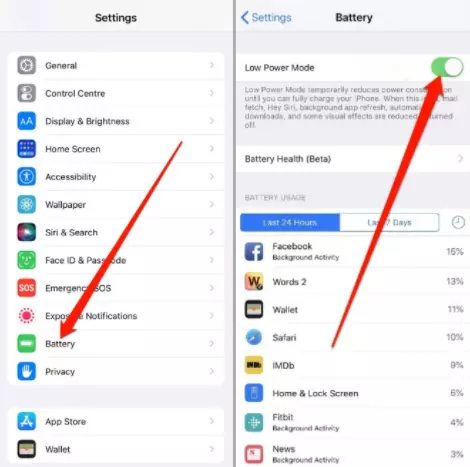
If yes, then open settings >> battery >> turn off low power mode. That’s it, now I hope your delayed notification issue in iPhone is solved completely.
3. Notification Settings
Did you check your notification settings? There might be possibility that unknowingly you turn off the notification of app from lock screen notification center or banner. So here I’d recommend you to check notification settings and tick to all notifications to solve the delayed notification problem.
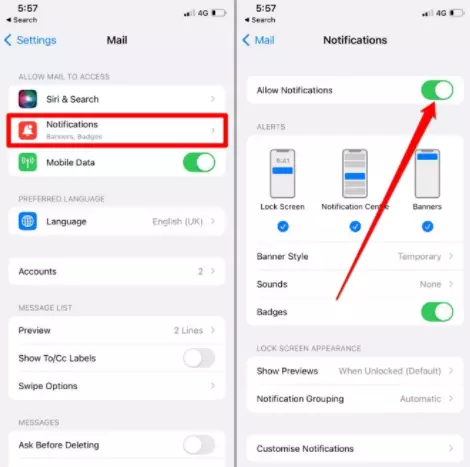
To do you have to go to settings >> Notifications option >> Turn on Allow notification & tick to all alerts.
4. Turn Off Notification Summary
The next thing you have to check is whether your notification summary feature is turned on or not. Notification scheduled summary is the feature of iOS 15 that helps you to schedule your notification of apps to particular timing, this might be the reason for delayed notification on iPhone here it takes time to check for summary and that results notification being delayed to your home screen.
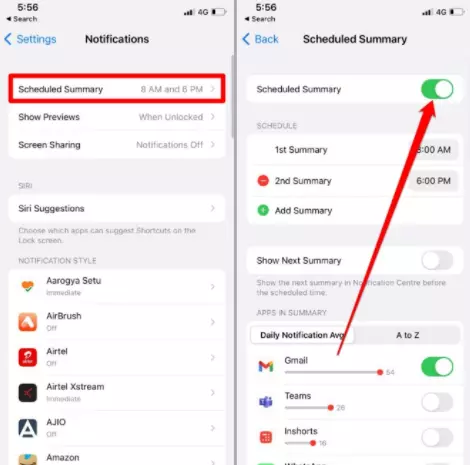
So to turn off this feature you just have to open device settings >> notification >> Schedule summary >> Turn off. That’s it.
5. Turn off VPN & Security Check App
If you are one who uses VPN or any other security app on your iPhone then there might be a good chance that delayed your notification. Sometimes VPN and other apps take details first for their data and send them late to your notification banner. So I’d recommend you to stop apps that capture detail first & VPN.
6. Update iPhone
If your iPhone is running on an old update then there is a high probability that delayed notification is occurring due to bugs. Updating the iPhone to the latest processor plus newest version of security patch helps to provide smooth and great performance.
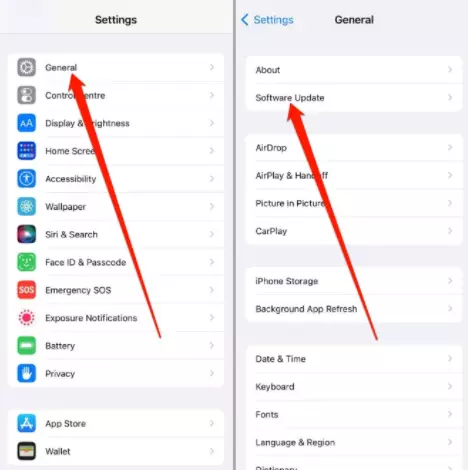
After updating all iPhone apps, I’d also recommend you to check the latest software update by just go to settings >> General >> software update. Now download and install the updates to solve the late notification error in iPhone.
7. Restart
If still you are getting problem of delayed notification on iPhone then try to restart the iPhone properly, most of the time some background process eat the ram and processor which make the notification late. So just restart and check is problem solved.
8. Unistall Unused apps
If you love installing tons of apps & games on your iPhone then here I’d recommend you to uninstall unused apps, On our smartphone, every app captures data in background and that results in making the process slow and delayed the notification. So, first, check all the apps you installed and uninstall if you have doubts.
9. Disable Low Data Mode
If you are one who enables data saver mode on to save internet then this might be the reason for slow notification on iPhone. So to solve this problem just disable the data saver by go to settings >> WiFi >> info icon >> Turn Off.
Data savers have work to spend as much less data on apps and that is why you’ll not get notifications on time.
Wrap up: 9 Ways to Fix Delayed Notification on iPhones
These were some great solutions that will surely solve your delay in notification on iPhone. Being able to receive notification on time make good experience. So no more delay now enjoy your iPhone to the fullest.
Read More Articles:
Solved: Discord Installation Has Failed Error on Windows 10 & 11
Best Privacy Settings on Android [New]
Best Death Note Wallpapers For iPhone [Full HD]
Best Neon Wallpapers For iPhone [Full HD]
