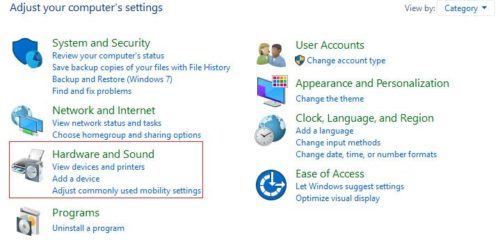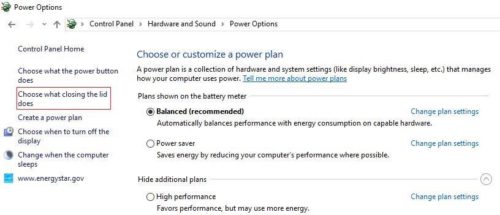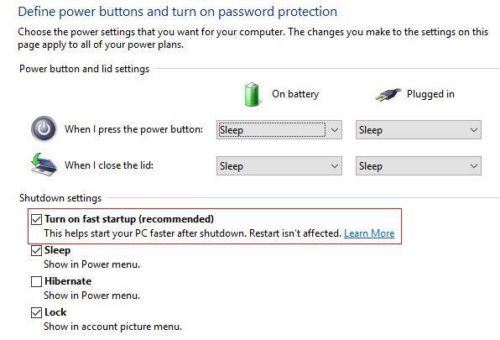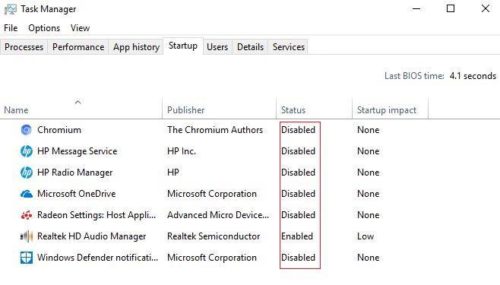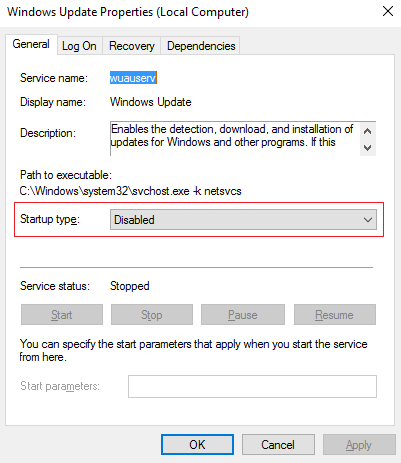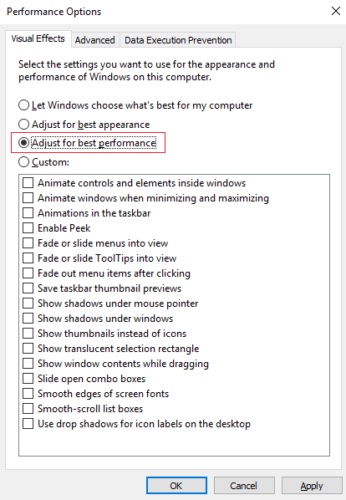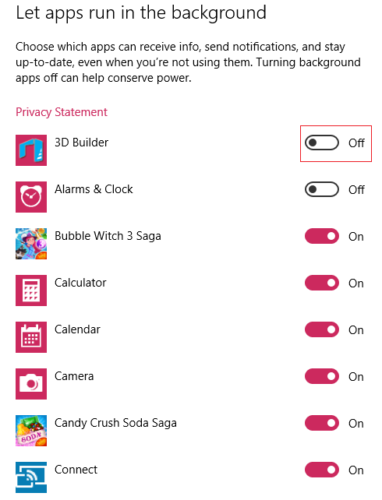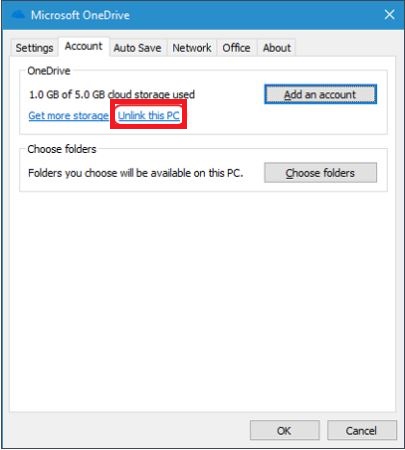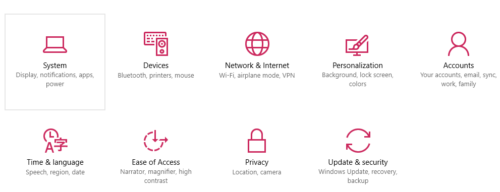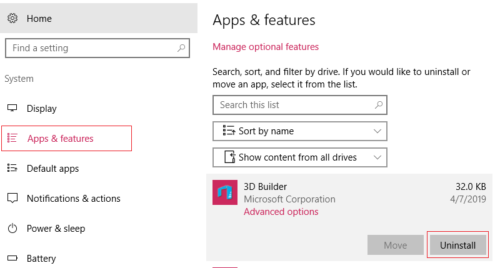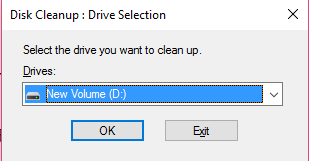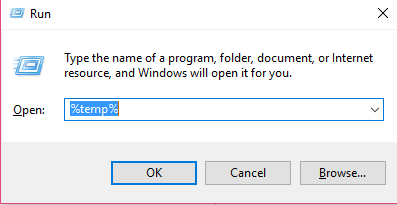After a certain period of time, we all are facing the issue of slowing down a laptop performance and we have no idea, how to make laptop faster.
There is a lot more factor which depends to decrease your performance of laptop while you are using window 10 or 7 it does not make a variation to improve your performance to change your windows.
The laptop is the device which will perform on the basis of there hardware system and the Operating system (windows) performance based on there dumped files, startup programs, boot timing and lots more issue which have to be solved quickly to make window 2x faster.
Note: These setting which I will change is done on window 10 if you have window 7 or window 8 check these option some are available in other windows also to speed up your laptop.
Read : How to see hidden password behind dots
Make Your Laptop Computer Faster
- Internally Windows Changes
- External Hardware Changes
Here in this article, I will show you the ways by using those techniques you will make your old laptop faster than ever.
1. Internally Windows Changes
In the internal windows changes here I will be going to change some settings and closed some programs which were eating your computer memory that’s the reason behind slow down PC.
1. Turn On Faster Boot time
In simple words,
Boot time is the time taken which the computer will take to start after the power off.
The first most option you should turn on is the Faster boot startup which will increase the speed of booting.
By using this feature window will capture the cached data, temporary file that will be stored before shutdown and when it turns on it will load faster.
Steps To Turn On Fast Startup Boot Option
Step 1. Open your “start menu” and search for the “control panel”.
Step 2. Search for hardware and sound option >> power option.
Step 3. On the left side menus, you will see ” choose what closing the lid does” click on it.
Step 4. Now below there is an option (Turn on fast startup) that should be checked right and click on save changes that’s all you have to do.
2. Turn Off Startup Program
Every time when you install the software, games, windows will automatically send it to the startup program to increase the performance of that particular software.
But it will decrease your laptop performance so it must be turned off permanently that software which we used very less.
Steps to Turn Off Startup Program
Step 1. Right-click on the taskbar (alt+ctr+dlt) and click on the third option task manger.
Step 2. After opening there is more option to see your windows performance now just go through the option “startup” and open it.
Step 3. Now there are apps and software which enabled “right-click” on the program and disable all and check there startup impact on performance.
3. Turned Off Window Update
Window update is the major factor which affects the performance of window most of the time window update will automatically start that consume a lot more memory by which computer will lag.
If you don’t have the original window in your system then I recommended you to disable window update.
Steps To Disable Windows Update
Step 1. Go to start menu and search for term “services” click on it.
Step 2. A new window will open there are lots of program files where the search for the “window update” option and open it.
Step 3. In pop-up window open here you will see “Startup type” where choose disable option and click on stop.
Step 4. Now click on save changes.
4. Do Not Use Two Operating System
Two different operating systems are a great way for different works but most of us don’t know it’s slow down the window performance because of there files kept in the same disk and it covers much more space than the single OS.
So here I recommend you to avoid two OS in single laptop.
Read : How to Remote control and access Your PC with Android app 2019
5. Adjust Performance
To make laptop faster in windows you have to increase the performance of laptop by disabling some of the options which will reduce the animation and there are a lot more graphics changes which may lead to making the window more faster than previous.
Steps To Adjust Windows Performance
Step 1. Go to start menu and search term “Adjust appearance” click on it.
Step 2. Now performance option is opened, in visual effect option there is four option to choose “adjust for best performance “.
Step 3. click on apply and ok to make changes.
By applying this option you will notice on the window there is no animation and effect, shadows after that window will run faster without going to animation effect.
6. Turn Off Background Apps
Every apps and software which you installed are always run in the background, to make laptop faster you have to disable the application to run windows fast.
Steps To Turn off Background Application
Step 1. Go to “Start Menu” and search for “Choose which app can run in background “.
Step 2. Now you will see many apps that default enabled
Step 3. Just “turn off all the apps” to make Windows 10 Faster.
7. Don’t Forget To Use Antivirus
70% of user are not using antivirus in their laptop from which their laptop infected by a virus, spyware, trogon and much more infected virus which will come through the internet.
When you download some file from the illegal website there contain a lot of viruses which will be stored in your laptop and steal your data as well as slow down the laptop performance.
So make sure you are using the best antivirus here I will prefer you the antivirus use it that helps to remove virus and make your laptop faster.
8. Turn Off One drive
To make window 10 faster make sure one drive will be turned off, One drive which automatically backup your data and sync files which affect on the memory (RAM).
Steps To Turn Off One Drive
1. There is two option to disable one drive
- Disable from the task manager
- From one drive setting option
Disable from task manager
- To disable one drive from the task manager first “open the task manager” by right click on the taskbar.
- Now go to the startup program where you will see one drive “disable it“.
To disable one drive from setting
- Go to one drive setting then go to the account section
- Where you will see link written “unlink this pc” click on it to turn off one drive connection.
9. Uninstall An Old Unused Program
After a time period, we forget to uninstall the program which is not in use from a long time to speed up laptop performance, the old unused program covers the ram and hard disk space so it’s better to uninstall that program to make laptop faster.
Steps To Uninstall Unused Program
Step 1. Go to Windows setting open it.
Step 2. Click on system >> Then app and feature >> there are so many installed apps you will show.
Step 3. Now choose the app which you want to uninstall and uninstall it.
Step 4. Click on that app which is an old and unused program.
10. Disk Clean Up
Disk clean up feature in window 10 will clean the temporary files and unused doc file, duplicate picture and junk files which make slower your laptop after cleaning your disk your laptop improve performance in the window.
Steps To Clean Disk
Step 1. Go to start menu and “search disk clean up”.
Step 2. After opened choose the disk which you want to clean and press ok to clean the disk temporary file.
11. Remove Temporary File
Disk clean up will remove temporary file but you have to delete temporary file regularly to make laptop faster.
Steps To Delete Temporary Files
Step 1. Go to start menu and search “Run”, and type “%temp%” click ok.
Step 2. Now delete the whole temporary file to speed up your laptop.
12. Stop Automatic Update Of Window Store
Most of the unused app will automatically update when it comes in the internet access that slow the speed of the laptop. so make sure you will turn the window store update off.
2. Externally Hardware Changes
Just by internally changes of setting doesn’t increase the speed of laptop you have to change somethings on your hardware also to make a fast laptop.
1. Installed More RAM
RAM is the major factor which will make your laptop faster by increasing ram you have more memory and space to handle the high software and games which having high graphics you can check your ram memory in the properties of the computer by just right-click on it and choose properties option.
2. Remove Dust
Once in a month, you have to clean your laptop to speed up the performance the dust particle is come through the fan and stick on it and it will not properly rotate so by the way it produces the heat which will decrease the speed and affect the hardware of the laptop.
3. Add External Drive (SSD)
Most of the high-end laptop comes with the attached SSD but in the mid-range laptop not, if you have the budget then you should use the SSD in the laptop which will increase the 50% of speed.
Wrapping Up: Follow These Steps To Boost Your Laptop Speed 2X
So these are whole advanced tips and tricks which will make your laptop faster in window 10, window 8 & 7. If you are the gaming boy then its also work for you it will increase the speed and faster the laptop.
How much these ways are useful for you please share your views in the comment section below.
Next to Read:
- Best Typing Software For PC That Pumps Your Speed To 500%
- How to secretly steal messages from partner smartphone
- Top Hacking apps for Android 2019